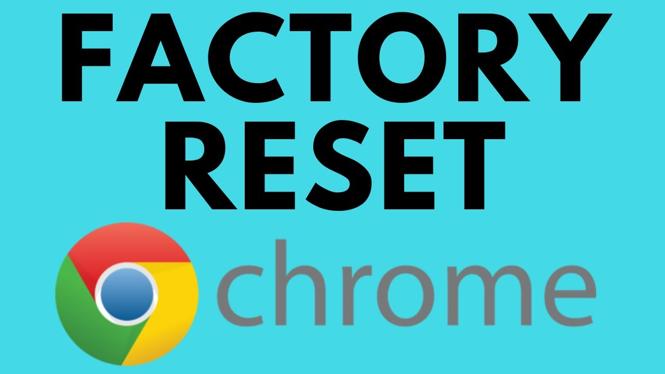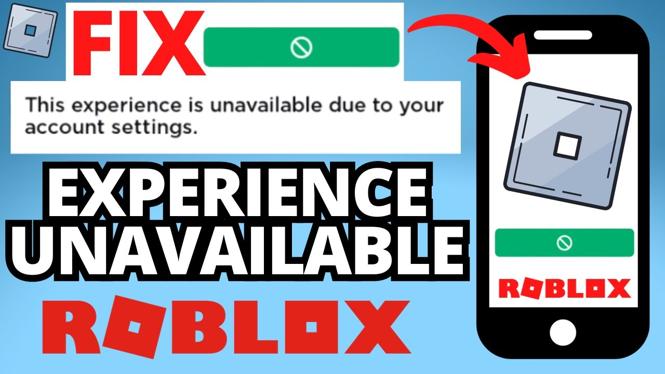How to Merge PDF Files on Samsung Phone
In today’s digital age, managing documents efficiently is crucial, especially when it comes to PDF files. Whether you are a student compiling research papers, a professional organizing contracts, or simply someone looking to keep personal documents tidy, knowing how to merge PDF files can save you time and effort. This tutorial will guide you through the simple process of combining multiple PDF files into one on your Samsung phone using a free tool called PDFGadget.
Video Tutorial
Why You Might Be Looking for This Tutorial
Merging PDF files can often come with a set of challenges. Many users may not have access to powerful desktops or may prefer using their mobile devices for greater convenience. Additionally, the idea of downloading software or uploading sensitive documents to an online server can be off-putting. This is where PDFGadget comes in—it offers a straightforward, browser-based solution that caters specifically to Samsung users. If you need to quickly merge PDFs without any hassle, this tutorial will walk you through the process step-by-step.
Steps to Merge PDF Files on Your Samsung Phone
- Open Your Browser: Start by launching the web browser on your Samsung phone.
- Visit PDFGadget: Type in the URL for PDFGadget (example.com) and press enter to access the tool.
- Select PDF Files: Tap on the option to upload your PDF files. You can either choose files from your phone’s storage or use a file manager to locate them.
- Arrange Your PDFs: Once uploaded, you can drag and drop to arrange the files in the order you want them merged.
- Merge Your PDFs: Click on the ‘Merge’ button to combine the selected documents into one PDF file.
- Download the Merged PDF: After the merging process is complete, a download link will appear. Tap on this link to save the combined PDF to your device.
That’s it! You’ve successfully merged your PDF files on your Samsung phone using PDFGadget. Now you can manage your documents more effectively without the stress of having multiple files to deal with.
This method highlights the convenience of modern tools and how they can help streamline workflows right from your mobile device.
More PDF Tools & Tutorials:
Discover more from Gauging Gadgets
Subscribe to get the latest posts sent to your email.


 Subscribe Now! 🙂
Subscribe Now! 🙂