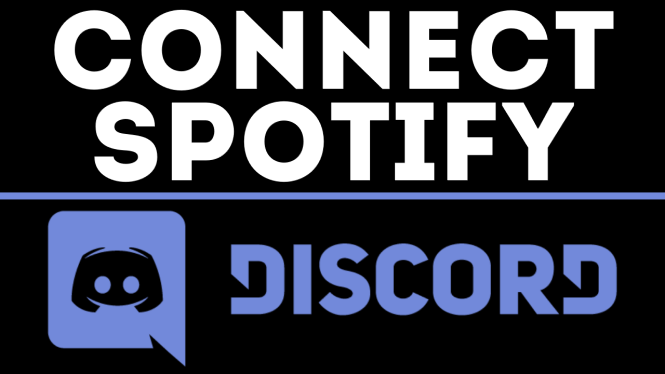How to Merge PDF Files on iPhone
Combining multiple PDF files into a single document has never been easier, especially for iPhone users. With the right tools, you can effortlessly merge PDFs on your device without the need for extensive software or uploading files to third-party servers. In this tutorial, we will walk you through the steps to merge PDF files using a powerful tool called PDFGadget, designed specifically for seamless use on an iOS iPhone.
Video Tutorial
Why You Might Be Looking for This Tutorial
In today’s digital age, PDF files are commonly used for sharing documents, contracts, articles, and more. You may find yourself in need of merging multiple PDFs into one for various reasons:
- Organization: Keeping related documents together in a single file for easy access.
- Efficiency: Sending one combined PDF instead of multiple files can streamline communication.
- Professionalism: A single PDF looks neater and more professional than several separate documents.
- Convenience: Accessing one file is easier than flipping through multiple PDFs.
Steps to Merge PDF Files on iPhone Using PDFGadget
- Open Safari or Any Browser: On your iPhone, launch Safari or any web browser of your choice.
- Visit PDFGadget: Type in the URL for PDFGadget and press ‘Go’.
- Select the Merge PDF Option: Once on the PDFGadget homepage, look for options to merge PDF files.
- Upload Your PDF Files: Use the upload feature to select and add the PDF files you want to merge. You can select multiple files at once.
- Arrange the Files: If necessary, drag and drop the files into the desired order before merging.
- Merge the PDFs: Click on the ‘Merge’ button. The tool will process your files and combine them into a single PDF.
- Download the Merged PDF: Once the merging process is complete, you will have an option to download the new merged PDF file directly to your iPhone.
And that’s it! Merging PDF files on your iPhone is a straightforward process when using PDFGadget. Enjoy the convenience and efficiency of having all your important documents in one place.
More PDF Tools & Tutorials:
Discover more from Gauging Gadgets
Subscribe to get the latest posts sent to your email.

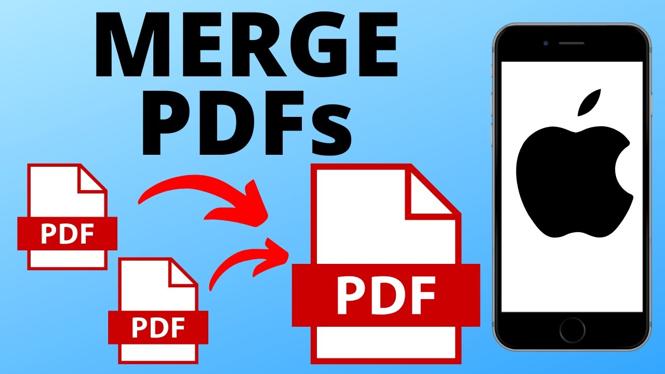
 Subscribe Now! 🙂
Subscribe Now! 🙂