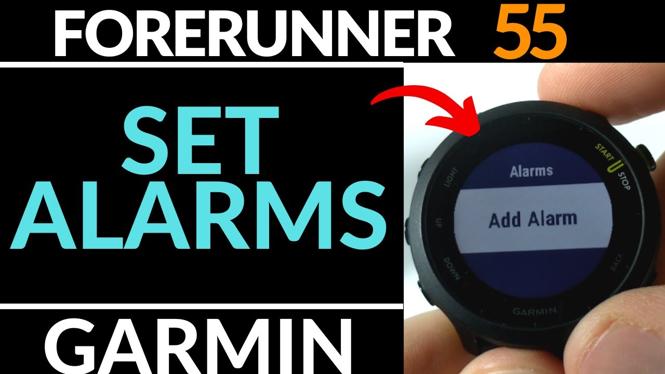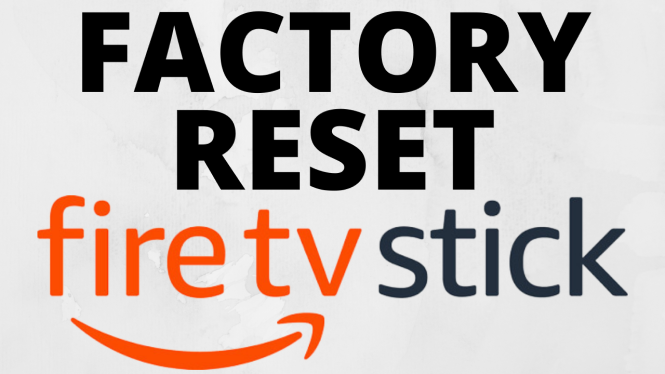How to Merge PDF Files on Chromebook
Merging PDF files can be a common task for students, professionals, or anyone needing to consolidate documents into a single file. On a Chromebook, the process can often feel daunting, especially if you’re unfamiliar with the right tools to use. Fortunately, this tutorial will guide you through how to merge PDF files easily and efficiently using PDFGadget, a free online tool specifically designed for this purpose. You don’t need to install any software or worry about uploading files to servers, making it an ideal solution for Chromebook users.
Video Tutorial
Why You Might Be Looking for This Tutorial
There are several reasons you may want to merge PDF files on your Chromebook:
- Organizing Documents: You may have multiple PDFs related to a single project or subject that you wish to consolidate.
- Sharing Ease: Combining documents into one PDF makes it easier to share with colleagues, classmates, or clients without overwhelming them with multiple files.
- Reducing Clutter: A single PDF reduces the need to keep track of several files and helps in maintaining a cleaner digital workspace.
- Free and Convenient: Using PDFGadget lets you merge PDFs without cost and without cumbersome procedures or software installations.
Steps to Merge PDF Files Using PDFGadget
- Open PDFGadget: Start by navigating to the PDFGadget website on your Chromebook’s browser. This tool functions entirely online, catering to your merging needs effortlessly.
- Select PDF Files: Click on the option to upload your PDF files. You can choose multiple files by holding down the “Ctrl” key while selecting your documents.
- Merge the PDFs: Once you’ve selected all the files you wish to combine, click the “Merge” button. The tool will process your documents and combine them into one PDF file.
- Download the Merged PDF: After the process is complete, you will be provided with a download link for your merged PDF file. Click on the link to download it directly to your Chromebook.
- Check the Final Document: Open the downloaded PDF to ensure that all pages and content are merged as expected.
By following these simple steps, you can efficiently merge PDF files on your Chromebook using PDFGadget, streamlining your workflow and enhancing productivity. Happy merging!
More PDF Tools & Tutorials:
Discover more from Gauging Gadgets
Subscribe to get the latest posts sent to your email.

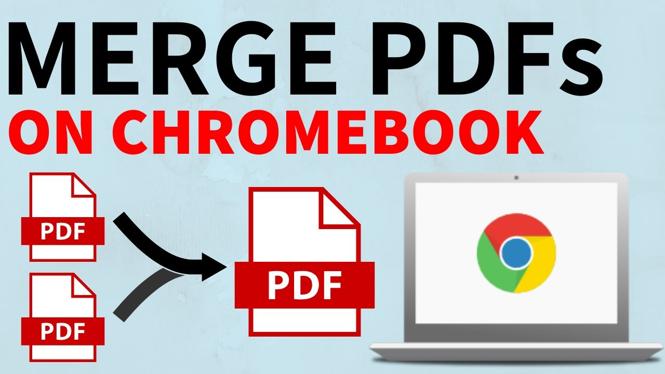
 Subscribe Now! 🙂
Subscribe Now! 🙂