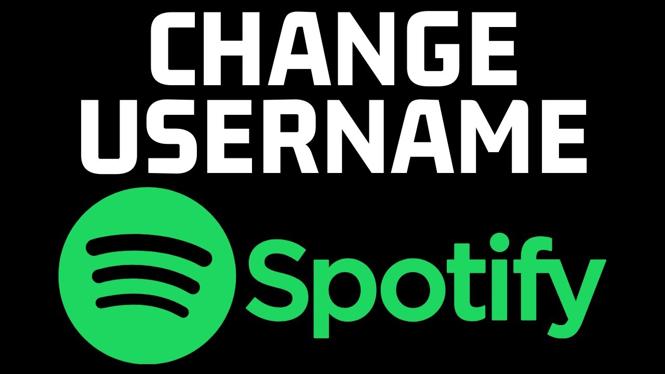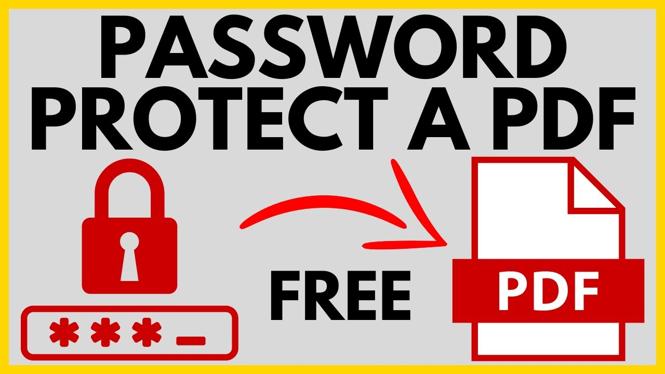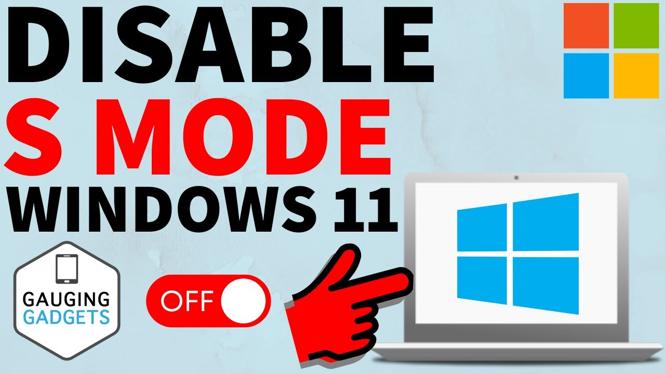How to Fix iPhone Black Screen But Still Works
Is your iPhone experiencing a black screen while still functioning? This issue can be quite alarming, especially when your device vibrates, rings, or responds to touch, but the display remains blank. Fortunately, there are ways to troubleshoot this problem without losing your precious data or needing to replace the screen. In this guide, we will show you step-by-step instructions to resolve the black screen issue by force restarting your iPhone.
Video Tutorial
Why You Might Be Looking for This Tutorial
People often find themselves searching for solutions to the black screen issue due to a variety of reasons. Some of the most common causes include:
- Accidental Damage: A drop or impact can cause display problems.
- Software Glitches: New updates or app installations may lead to unexpected bugs.
- Battery Issues: Low battery levels or a failing battery can cause the screen to go blank.
- Overheating: Excessive heat could also result in display issues.
Regardless of the cause, a black screen can be a distressing experience, and many users want a quick fix to avoid petting expensive repairs or permanent data loss.
Steps to Fix iPhone Black Screen But Still Works
Follow these steps to force restart your iPhone and potentially fix the black screen issue:
Step 1: Identify Your iPhone Model
The method for force restarting varies depending on the iPhone model you own. It is crucial to know your iPhone version before proceeding.
Step 2: Force Restart Your iPhone
If you have iPhone 8 or later:
- Quickly press and release the Volume Up button.
- Quickly press and release the Volume Down button.
- Then, press and hold the Side button until the Apple logo appears.
If you have iPhone 7 or 7 Plus:
- Press and hold both the Volume Down and Sleep/Wake (Side) buttons at the same time.
- Keep holding them until the Apple logo shows up.
If you have iPhone 6s, SE (1st generation), or earlier:
- Press and hold both the Home and Sleep/Wake (Top) buttons at the same time.
- Release them when you see the Apple logo.
Step 3: Check for Software Updates
After the restart, check if there are any pending software updates. Navigate to Settings > General > Software Update and install any available updates.
Step 4: Back Up Your Data
Before taking any further action, ensure that your data is backed up either to iCloud or your computer in case the issue persists.
Step 5: Seek Professional Help
If the black screen issue persists even after a force restart and software update, it may be time to reach out to Apple Support or visit an authorized service provider for a thorough diagnosis.
Conclusion
Experiencing a black screen on your iPhone can be frustrating, but with the right steps, you can quickly troubleshoot the issue. By following the instructions provided in this guide, you have a good chance of resolving the problem without a need for costly repairs. Ensure you keep your device updated and handle it carefully to avoid similar issues in the future.
More iPhone Tutorials:
Discover more from Gauging Gadgets
Subscribe to get the latest posts sent to your email.


 Subscribe Now! 🙂
Subscribe Now! 🙂