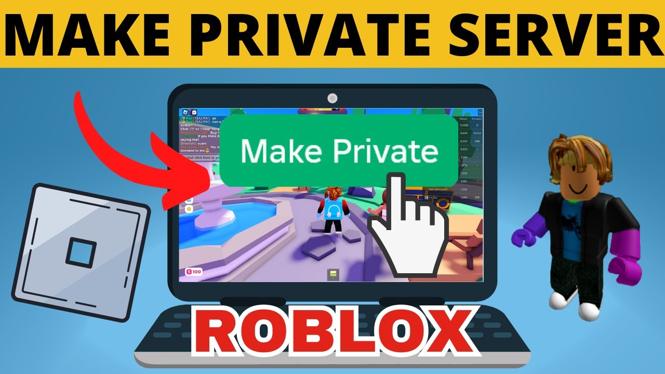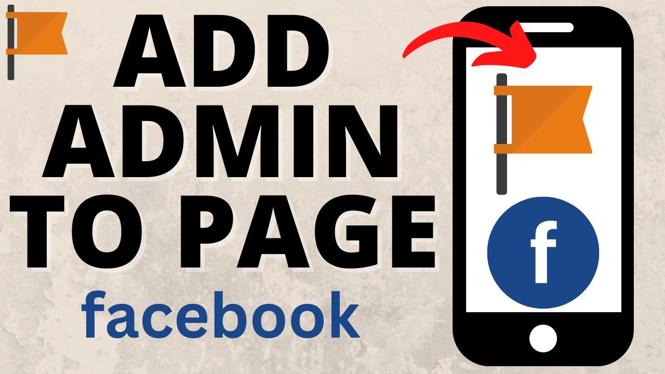How to Connect AirPods 4 to Windows 11
If you’ve recently purchased AirPods 4 and are looking to connect them to your Windows 11 laptop or PC, you’re likely experiencing some confusion about the pairing process. This tutorial will guide you through the steps necessary to connect your AirPods efficiently, allowing you to enjoy high-quality audio on your device. Whether you want to listen to music, watch videos, or participate in virtual meetings, knowing how to pair your AirPods with Windows 11 can enhance your overall experience.
Video Tutorial
Why You Might Be Looking for This Tutorial
As technology continues to advance, many users seek to integrate their Apple devices with non-Apple platforms. Windows 11 offers a multitude of features, and connecting your AirPods can enhance your audio experience significantly. You might be wondering how to connect your AirPods if:
- You are switching between devices and want to use your AirPods with your Windows computer.
- You want to enjoy the seamless connectivity of your AirPods while working or gaming on your PC.
- You are experiencing difficulties with Bluetooth connections and need clear step-by-step instructions.
Steps to Connect AirPods 4 to Windows 11
Follow these steps to successfully connect your AirPods 4 to your Windows 11 device:
- Ensure Bluetooth is Enabled: On your Windows 11 PC, click on the Start menu and go to Settings. Navigate to “Devices” and ensure that Bluetooth is turned on. If it isn’t, toggle the switch to enable it.
- Put Your AirPods in Pairing Mode: Place your AirPods in their charging case, open the lid, and press and hold the setup button on the back of the case until the LED light starts flashing white. This indicates that your AirPods are now in pairing mode.
- Add Bluetooth Device: On your Windows 11 device, go back to the “Devices” section in Settings. Click on “Add Bluetooth or other device,” then select “Bluetooth” from the options presented.
- Select Your AirPods: Wait for your AirPods to appear in the list of available devices, then click on their name to begin the pairing process.
- Complete the Pairing Process: Once connected, you will see a confirmation message. Your AirPods are now paired with your Windows 11 device and can be used for audio playback.
Troubleshooting Tips
If you experience any issues during the pairing process, consider the following troubleshooting tips:
- Ensure your AirPods are charged and within range of your computer.
- Restart your Windows 11 device and try the pairing process again.
- Check for any Bluetooth driver updates on your Windows device.
By following these steps, you can easily connect your AirPods 4 to a Windows 11 device and enjoy a seamless audio experience. Whether for work or leisure, your AirPods will provide an excellent audio solution.
More Windows 11 Tips & Tutorials:
Discover more from Gauging Gadgets
Subscribe to get the latest posts sent to your email.

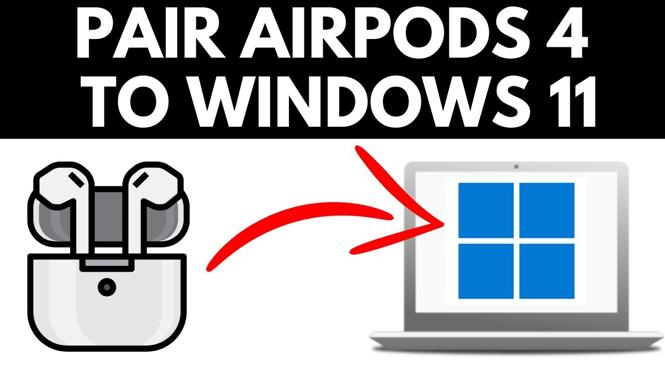
 Subscribe Now! 🙂
Subscribe Now! 🙂