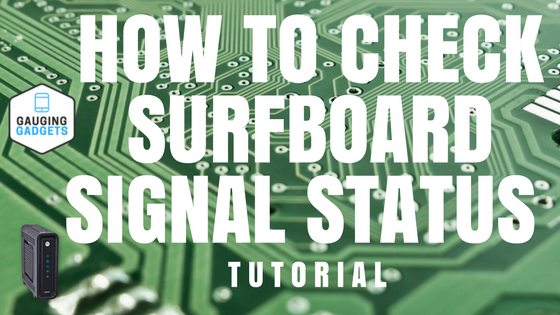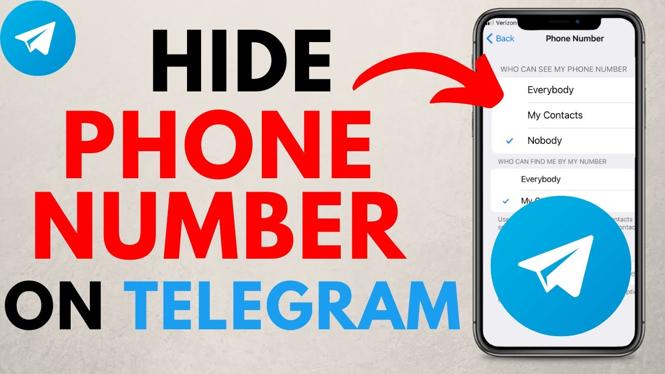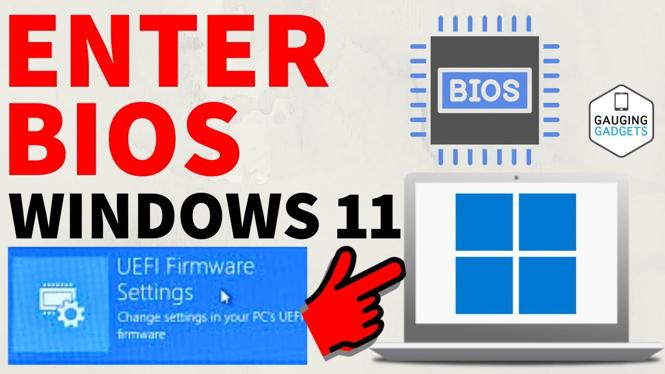Internet not working or slow? Why be at the mercy of the big cable companies? In this tutorial I show you how to view the signal status of your Motorola or ARRIS SURFboard (SB6121) and troubleshoot any internet problems you may be having. I also show you a possible SOLUTION!
Watch my video tutorial:
The quality of your home internet is almost 100% controlled by the signal coming into your cable modem from the cable company. One way for you to check this signal status on your own is to access the Motorola SURFboard status page.
Follow the steps below to check this status:
1. Go to 192.168.100.1 in your browser.
2. Once at the SURFboard status page access the Signal link on the top menu. This is where you can view the signal strength received sent to your ARRIS SURFboard.
3. Make sure the following signal levels are with in the following thresholds
• Downstream Signal to Noise Ratio – Above 30dB
• Downstream Power Level – Between -15 dBmV & 15 dBmV
• Upstream Power Level – Between 37 dBmV & 55 dBmV
4. If your signal is not within these levels there is a problem. See the possible solution below or call your cable company.
POSSIBLE SOLUTION:
 If you are experience cable internet drops, slow speeds, or your cable internet is not working try the below at your own risk.
If you are experience cable internet drops, slow speeds, or your cable internet is not working try the below at your own risk.
Remove or replace any splitters on the cable leading directly to your cable modem. Splitters weaken the signal coming to your modem and might be the cause of unacceptable signal levels.
For more information find the owners manual for your ARRIS device here: http://surfboard.com/quick-start-guides/
This tutorial works with all ARRIS and Motorola SURFboards including: SB6121, SB6141, SB6183, SB6190, SBG6400, SBG6580, SGB6700-AC, SBG6782-AC, SBG6900-AC, TG862
This tutorial was recorded on Comcast Xfinity but will work all other cable providers such as AT&T, Time Warner, CenturyLink, Charter, Verizon, COX, Optimum, Suddenlink, Cable One, and Mediacom
Discover more from Gauging Gadgets
Subscribe to get the latest posts sent to your email.