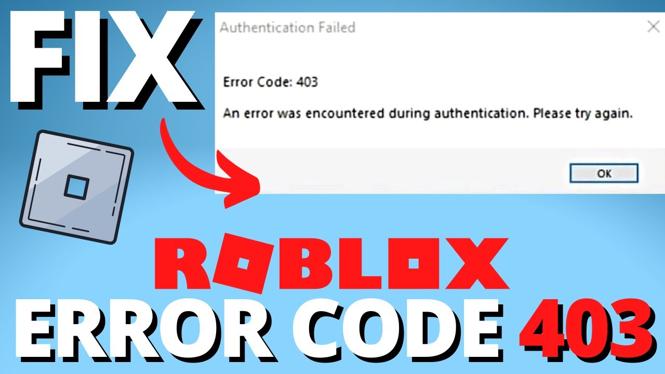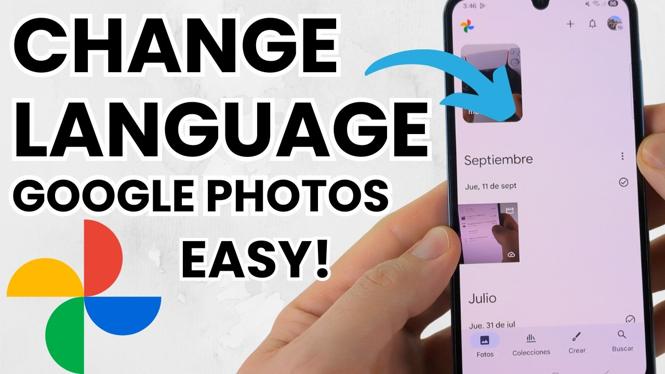How to Change Lock Screen Password on Samsung Phone
In today’s digital age, the security of our mobile devices is imperative. Changing your lock screen password not only enhances your privacy but also allows you to customize your Samsung phone to suit your preferences. Whether you’re upgrading your security measures or simply want to switch things up, this tutorial will guide you through the process of changing your lock screen password on a Samsung Galaxy phone. This guide applies to the latest models running One UI 6 and Android 14, ensuring you stay updated with the latest features.
Video Tutorial
Why You Might Be Looking for This Tutorial
Users often seek to change their lock screen passwords for a variety of reasons:
- Enhanced Security: With evolving technology and potential threats, updating your password can provide an additional layer of security.
- Personalization: Changing your lock screen method allows you to express your style, whether you prefer a password, PIN, or pattern.
- Ease of Use: You might find that one unlocking method is more convenient than another, especially if you frequently access your device.
- Forgetting Existing Passwords: If you can’t remember your current password, changing it is essential for regaining access to your phone.
Steps to Change Your Lock Screen Password on Samsung Phone
- Open Settings: Begin by locating and tapping on the “Settings” app on your Samsung phone.
- Go to Lock Screen: Scroll down and find the “Lock Screen” option in the settings menu. Tap on it.
- Select Secure Lock Settings: In the Lock Screen settings, you will see “Secure Lock Settings.” Tap on it to proceed.
- Authenticate Your Identity: If prompted, enter your current lock screen method (password, PIN, or pattern) to verify your identity.
- Choose Your Preferred Method: Select the option that suits you best – Password, PIN, or Pattern.
- Set Your New Lock Screen Method: Follow the prompts to create your new lock screen password, PIN, or pattern.
- Confirm Changes: After setting your new method, confirm it by re-entering the password, PIN, or pattern.
- Finalize Settings: Once confirmed, navigate back to the main settings page, and your new lock screen password will be set.
Following these steps will ensure that your Samsung phone’s security settings are tailored to your needs and preferences. Keeping your device secure is essential, so consider changing your lock screen password periodically for optimal protection.
More Samsung Phone Tips & Tutorials:
Discover more from Gauging Gadgets
Subscribe to get the latest posts sent to your email.


 Subscribe Now! 🙂
Subscribe Now! 🙂