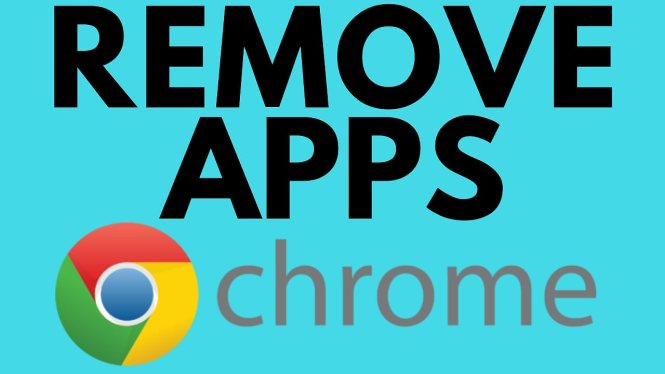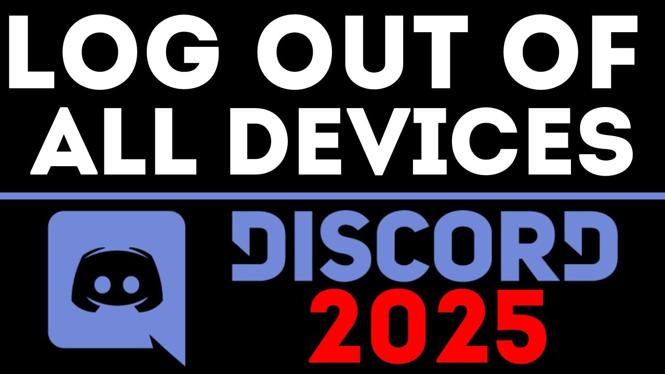How to enable GPU acceleration for Linux on Chromebook? In this tutorial, I show you how to turn on GPU acceleration for Linux applications on your Chromebook. This means Linux apps and games like Minecraft or Blender will run better on your Chromebook.
Enable GPU Acceleration for Linux on Chromebook(Video Tutorial):
Follow the steps below to turn on GPU support for Linux apps on Chromebook:
- Open the chrome browser on your Chromebook.
- In the address bar type chrome://flags
- This will open a new window. In the search bar type Crostini GPU
- You should see an item labeled Crostini GPU Support. Select Enable in the dropdown to the right.
- Once you have enabled Crostini GPU Support, select restart at the bottom of the window. Once your Chromebook reboots GPU acceleration will be enabled.
More Chromebook Tutorials & Tips:
Discover more from Gauging Gadgets
Subscribe to get the latest posts sent to your email.

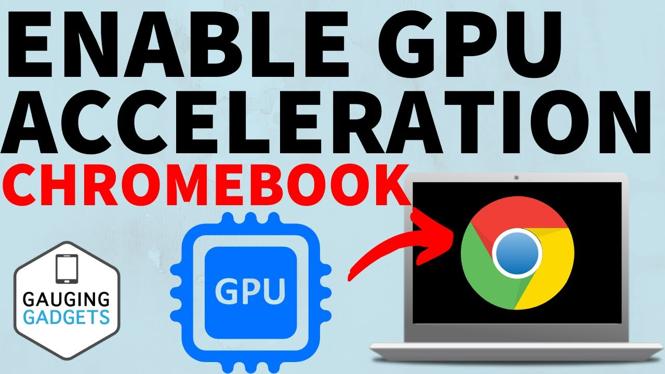
 Subscribe Now! 🙂
Subscribe Now! 🙂