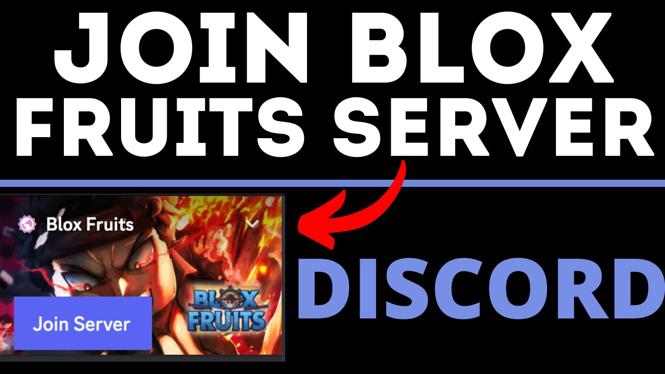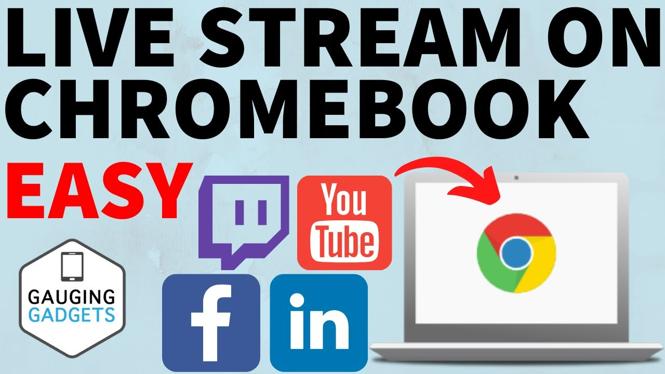How to edit activities in the Garmin Connect App? In this tutorial, I show you how to fix activities using Trim Activity within the Garmin Connect App. This is great if you are like me and frequently forget to turn off an activity. Suddenly, your watch is showing that you burned an absurd number of calories on your drive home. Oops.
Video Tutorial:
Garmin Connect app links:
- Google Play: https://play.google.com/store/apps/details?id=com.garmin.android.apps.connectmobile&hl=en_US
- Apple Store: https://apps.apple.com/us/app/garmin-connect/id583446403
How to edit activities within the Garmin Connect app on your iPhone:
- Open the Garmin Connect app.
- If you are editing your most recent activity, you can find it under “My Day,” but if it is older, you can find it by selecting More in the bottom right-hand corner.
- Once the menu opens, select Activities, then select the activity type. In this example, it was Walking.
- At the bottom of the screen, your activities for this type will be displayed. Select the one that applies. Use the top tabs to navigate any activities that are older than 1 week.
- Once the activity is opened, select the Menu icon (three dots in the top right-hand corner), and then select Edit Activity.
- Under Stat Editing, select Trim Activity. This allows you to remove sections of the activity.
- Here, you can trim the total activity time, trim start, or trim end. For this example, I am going to trim the end.
- Select into the activity graph. You should be able to see details about your pace during the activity. In this example, I started driving before ending my activity, so the significant increase in my pace is shown visibly on the graph.
- Once you have selected the activity graph, long-press the graph and drag your finger to the area where your pace began to change. You should see the exact time of the pace change.
- Go back to Trim Activity and select Trim End. Insert a time as close the pace change as you can get, then select Done.
- Select Save and Save again. Your activity should now be updated to reflect your actual times.
- If you need to undo your changes, select the Menu (three dots icon) in the top right, while you are inside your activity, and then select Restore Original.
How to edit activities within the Garmin Connect app on your Android phone:
- Open the Garmin Connect app.
- If it is your most recent activity, you can find it under “My Day,” but if it is older, you can find it by selecting the three horizontal lines in the top left-hand corner of the app.
- Steps 3-12, follow above steps.
Other Garmin Tutorials:
Discover more from Gauging Gadgets
Subscribe to get the latest posts sent to your email.

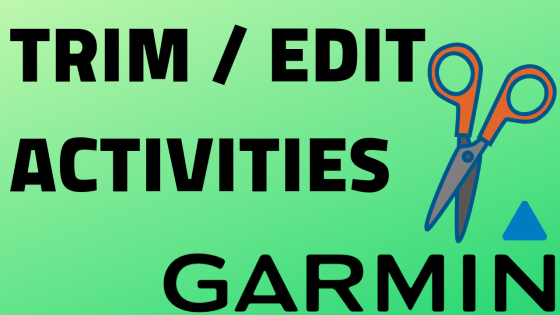
 Subscribe Now! 🙂
Subscribe Now! 🙂