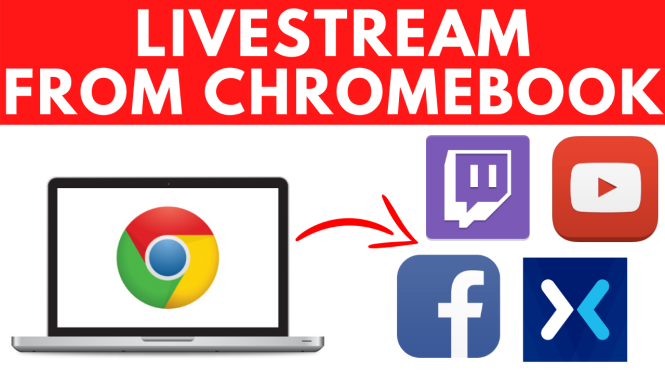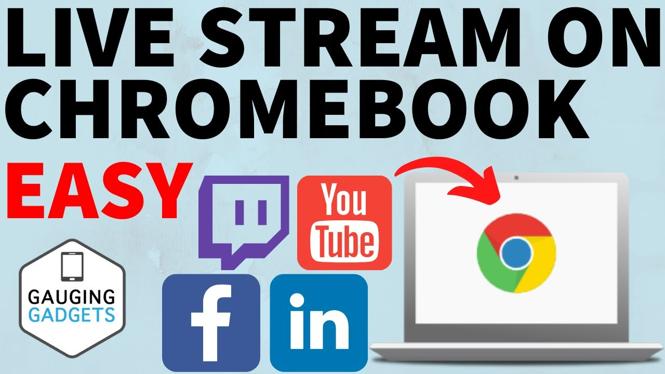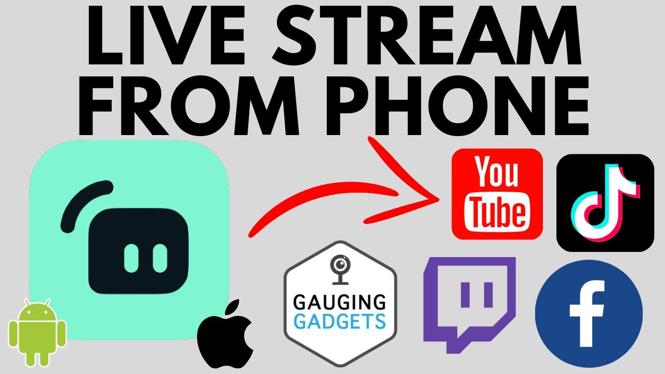How to delete YouTube channel permanently on mobile? In this full guide, I show you how to delete a YouTube channel on iPhone & Android. This means you can permanently delete a YouTube channel on mobile phone. It’s easy to delete your YouTube channel in the YouTube Studio setting. Deleting a YouTube channel will remove all comments, videos, shorts, community post, and the YouTube channel page from YouTube.
Delete YouTube Channel Permanently on Mobile (Video Tutorial):
Follow the steps below to delete YouTube channel on mobile:
- Open the browser on your phone and navigate to https://studio.youtube.com.
- Sign in to your YouTube account.
- If prompted to open the YouTube Studio app select the link at the bottom labeled Continue to Studio.
- Once on the Dashboard of the YouTube studio Select the settings in the bottom right of the YouTube Studio.
- In the settings select Channel, then Advanced settings.
- Scroll down and select Remove YouTube content.
- Select I want to permanently delete my content.
- Check the 2 boxes, then select Delete my content.
- Type in your channel’s name and then select Delete my content.
More YouTube tips & tutorials:
Discover more from Gauging Gadgets
Subscribe to get the latest posts sent to your email.

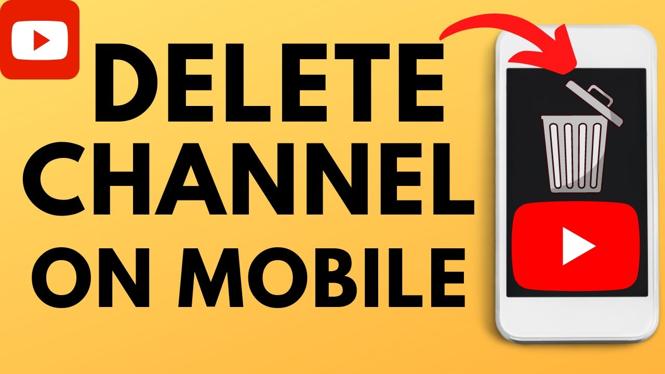
 Subscribe Now! 🙂
Subscribe Now! 🙂