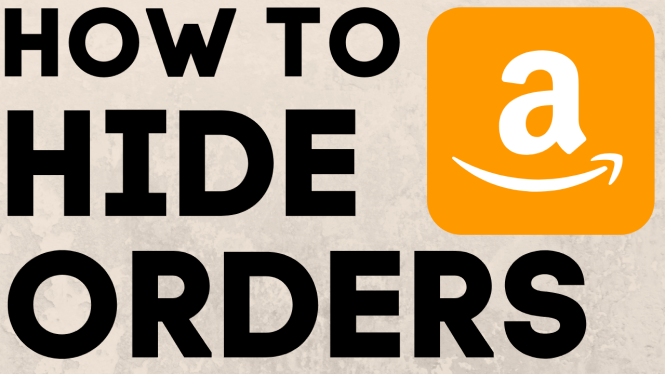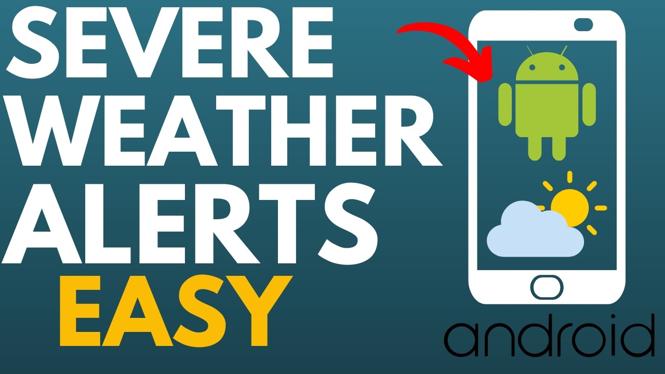How to delete subscribed calendars on iPhone & iPad? In this tutorial, I show you how to remove subscribed calendars from your iPhone or iPad. Removing subscribed calendars can stop notifications from unwanted or spam calendars that are on your iPhone or iPad. Let me know in the comments if you have any questions while you delete subscribed calendars on your iPhone or iPad.
How to Delete Subscribed Calendars on iPhone and iPad (Video Tutorial):
Follow the steps below to Delete Subscribed Calendar on iPhone & iPad:
- Open the settings on your iPhone or iPad.
- In the settings, select Password & Accounts.
- In Password & Accounts, under the Accounts section, select Subscribed Calendars.
- You will now see a list of your subscribed calendars on your iPhone or iPad. Select the subscribed calendar you want to delete.
- Once the subscribed calendar opens, scroll down and select Delete.
- Confirm that you want to delete the subscribed calendar.
More iPhone Tutorials:
Discover more from Gauging Gadgets
Subscribe to get the latest posts sent to your email.

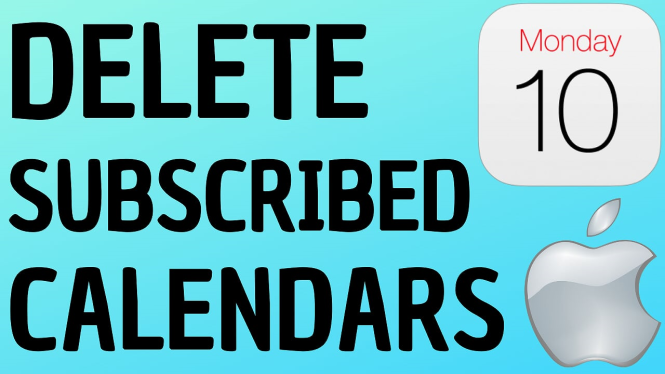
 Subscribe Now! 🙂
Subscribe Now! 🙂