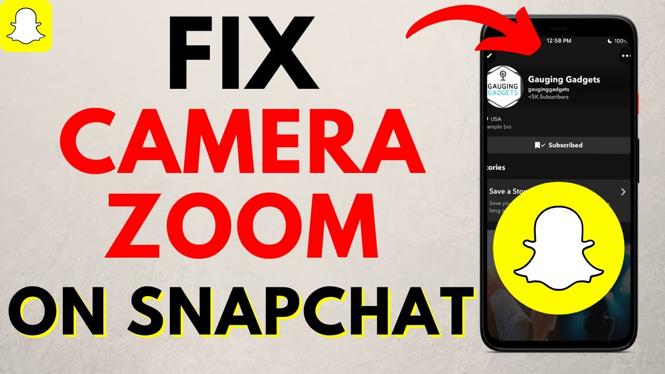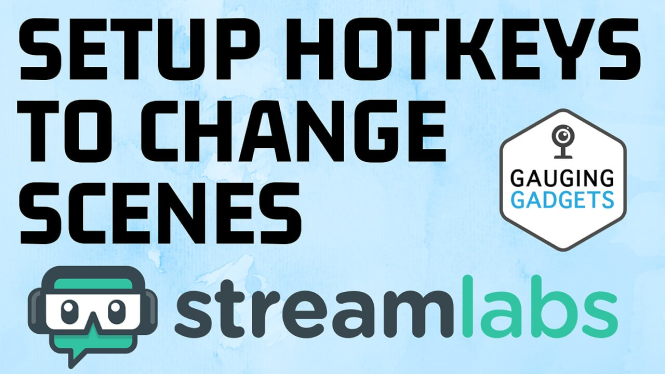How to clear browser cache in Microsoft Edge? In this tutorial, I show you how to clear browser cache in Microsoft Edge. Clearing browser cache can be useful if a website isn’t working well or is not loading updates. Let me know in the comments if you have any questions while you clear the browser cache in the Microsoft Edge browser.
How to Clear Browser Cache in Microsoft Edge Video Tutorial:
Follow the steps below to clear browser cache in Microsoft Edge:
- Open the Microsoft Edge browser.
- Open the Microsoft Edge settings by first selecting the 3 dots icon in the top right of the browser and then selecting Settings.
- In the left sidebar of the settings, select Privacy & security.
- In Privacy & security, select Choose what to clear under Clear browser data.
- Once Clear browser data opens, ensure only Cache and Data files are selected.
- Select Clear to clear the browser cache.
- If you are still having issues with a website, go back to the Clear browser data page, but this time ensure the following items are selected before clearing the data: Browsing History, Cookies and saved website data, Cached data and files.
More Microsoft Edge Tips & Tutorials:
Windows 10 Tutorials:
Discover more from Gauging Gadgets
Subscribe to get the latest posts sent to your email.

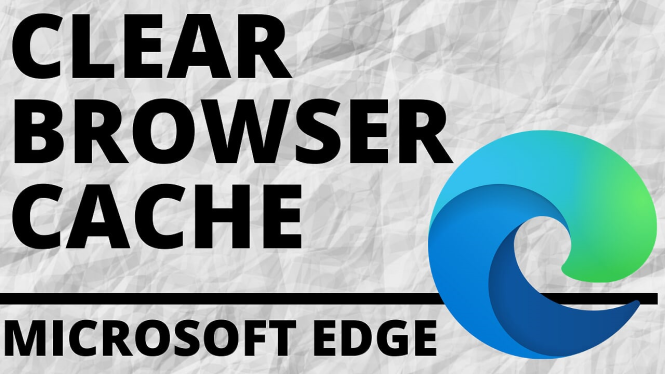
 Subscribe Now! 🙂
Subscribe Now! 🙂