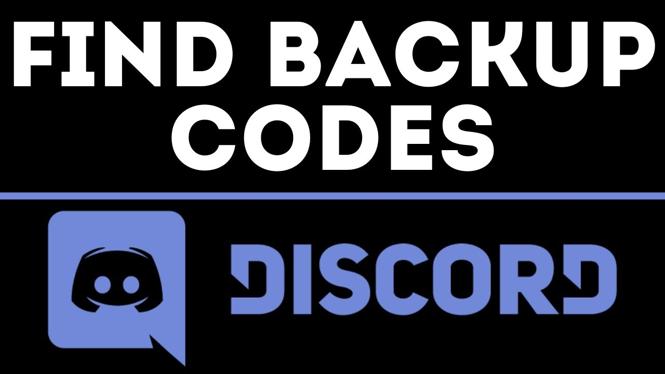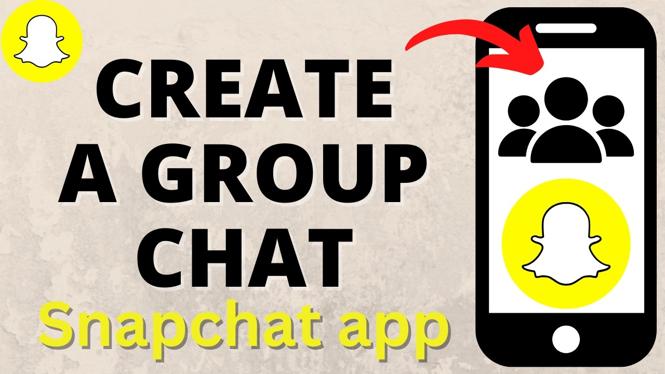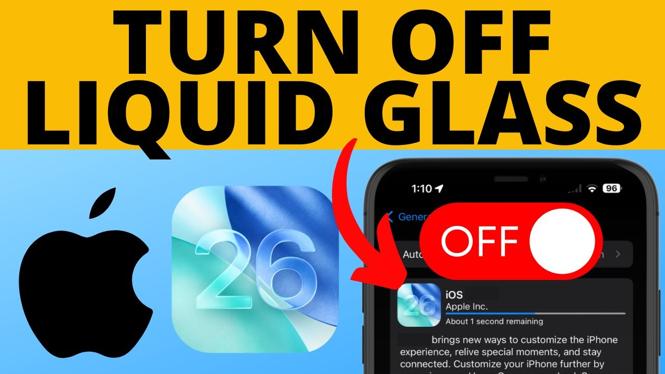How to change your name on Facebook? In this tutorial, I show you how to easily change your change on Facebook. This means you change your first, last, and middle name all within the Facebook app on your iPhone or Android phone. Let me know in the comments if you have any questions while you change your change on Facebook.
How to Change Your Name On Facebook (Video Tutorial):
Follow the steps below to change your name on Facebook:
- Open the Facebook app on your iPhone or Android phone.
- In the app open the Facebook menu by select the three horizontal lines in the bottom right of the app.
- Once in the menu, scroll down and select Settings & Privacy.
- Select Settings.
- In the Facebook Settings, scroll down and select Personal Information under Account Settings.
- Select Name.
- Change your name using the First name, Middle name, and Last name fields. Once completed, select Review Change.
- Confirm you want to change your name based on your changes.
More Facebook Tutorials:
Discover more from Gauging Gadgets
Subscribe to get the latest posts sent to your email.


 Subscribe Now! 🙂
Subscribe Now! 🙂