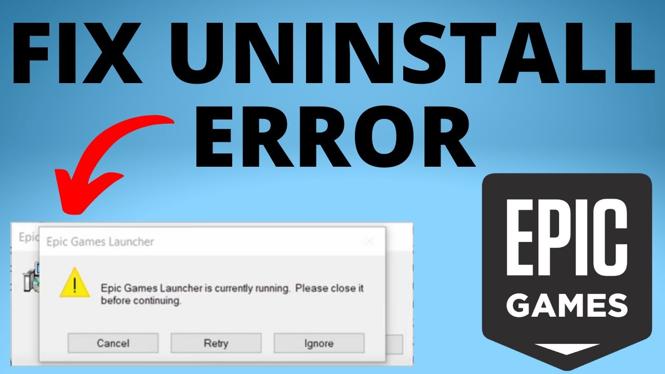How to allow pop ups in Google Chrome? In this tutorial, I show you how to turn off the pop-up blocker in the Google Chrome browser. This can be great to allow pop-ups on certain websites when using Chrome on a desktop computer, mac, or Chromebook. Let me know in the comments if you have any questions while you allow popups in Google Chrome.
How to Allow Pop-ups in Google Chrome (Video Tutorial):
Follow the steps below to allow pop-ups in Google Chrome:
- Open the Google Chrome browser on your PC, MacBook, Chromebook, or Linux computer.
- Open the Chrome menu by first selecting the 3 dots icon in the top right of Chrome, then select Settings.
- In the settings, select Privacy and security.
- Select Site Settings.
- Within the Site Settings, find and select Pop-ups and redirects.
- To allow pop-up on all sites (not recommended), simply toggle the switch next to Blocked. To allow pop-ups on individual sites, select Add next to Allow.
- Enter the web address of the site you want to allow pop-ups on then select add.
More Chrome Tutorials:
Discover more from Gauging Gadgets
Subscribe to get the latest posts sent to your email.

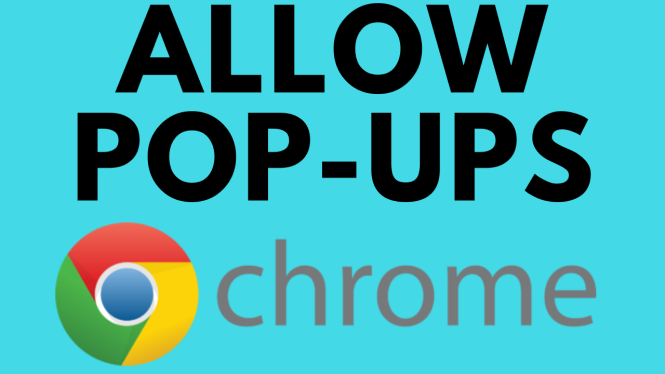
 Subscribe Now! 🙂
Subscribe Now! 🙂