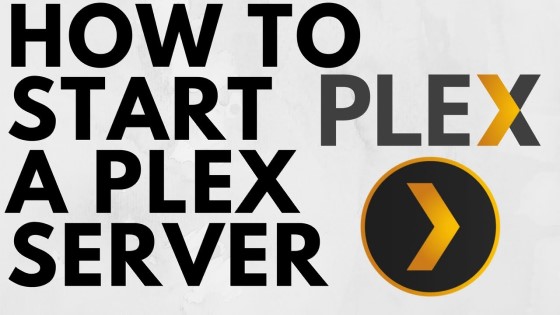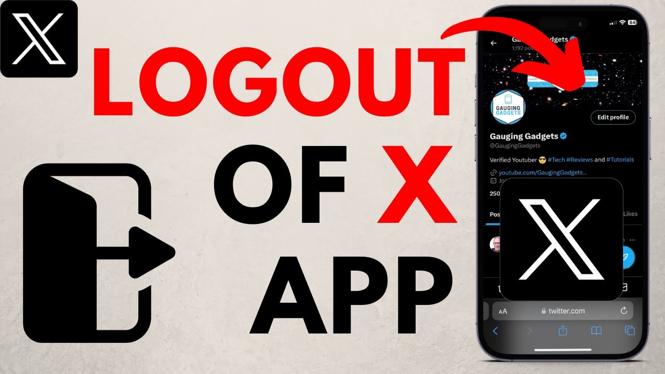How to add a website to home screen on Android? In this tutorial, I show you how to add any web page to your Android home screen. This website will look like an app and when selected will open the website in the Google Chrome browser. Let me know if you have any questions while you add a website to home screen on Android.
How to Add Website to Home Screen on Android(Video Tutorial):
Follow the steps below to add a website to your Android home screen:
- Open the Google Chrome browser on your Android phone.
- Navigate to the website you want to add your home screen.
- Once on the website, select the 3 dots in the top right of Chrome.
- Select Add to Home screen.
- Name the website that will be added to your home screen and then select Add.
- Select Add automatically.
More Android Tutorials:
Discover more from Gauging Gadgets
Subscribe to get the latest posts sent to your email.

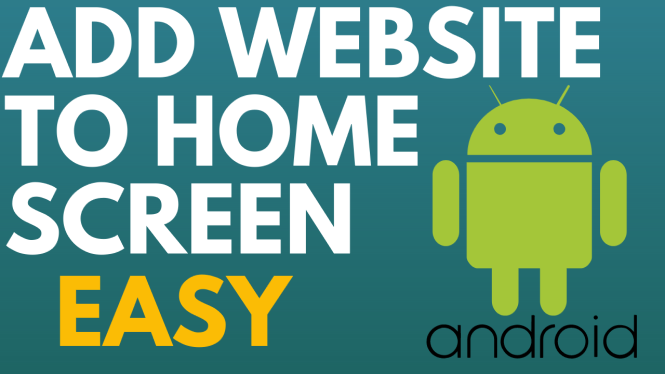
 Subscribe Now! 🙂
Subscribe Now! 🙂