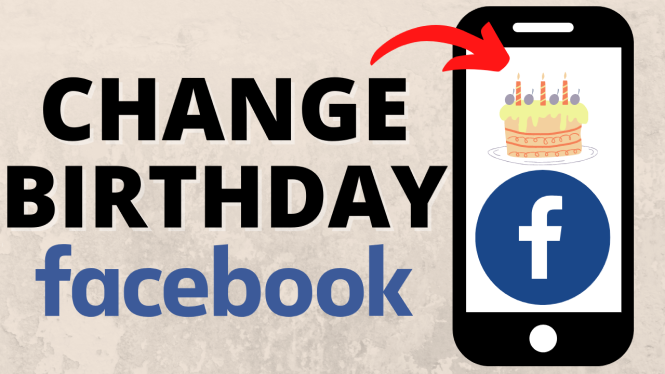Learn how to add, remove, or reorder widgets on your Garmin Forerunner 645. In this tutorial, I show you how to add, delete, or re-arrange the widgets on your Garmin smartwatch. This can be very useful, especially if there is a widget that you need to access often, as you can simply reorder it in order to access it faster.
Order One Today (Paid Links) 👇
Garmin Forerunner 645 Music: https://geni.us/Garmin645M
Garmin Forerunner 645: https://geni.us/Garmin64
Useful Accessories (Paid Links) 👇
Garmin Forerunner 645 Extra Charging Cable: https://geni.us/645ChargingCable
Garmin Forerunner 645 Screen Protector: https://geni.us/645ScreenProtector
Garmin Forerunner 645 Replacement Watch Band: https://geni.us/645WatchBand
Video Tutorial:
Note: you can access all of the below steps in another way. Simply access any widget that is currently active on your watch, hold down the Up button, and you should have the ability to Add Widgets, Remove that particular widget, or Reorder the selected widget.
Follow the steps below to add a widget to your Garmin Forerunner 645:
- Hold down the Up button to bring up the Menu.
- Scroll down (using the Down button) to and select Setttings (using Start/Stop button).

- Scroll down and select Widgets. You will see all of your active widgets.
- Select Add Widgets, and you should see anything that isn’t currently an active widget on your smartwatch.
- Select the widget you would like to add and you are done! It should now appear in your active widgets.
Follow the steps below to reorder widgets on your Garmin Forerunner 645:
- Select a widget you would like to move, and then select Reorder.
- Move it Up and Down in the list (remember that the widgets at the top and the bottom of the widget menu are the most easily accessible from the watch face). Select Start/Stop to save the widget location in your list of active widgets. You should see the widgets reordered when you go back to your watch face and select the Up or Down button.
Follow the steps below to delete a widget on your Garmin Forerunner 645:
- Hold down the Up button to bring up the Menu.
- Scroll down (using the Down button) to and select Setttings (using Start/Stop button).

- Scroll down and select Widgets. You will see all of your active widgets.
- Select the widget you would like to remove and then select Remove. This will remove from your active widget. It will not delete it from the watch itself, so you can always add it back in later if necessary.
Other Garmin Forerunner 645 Tutorials:
Discover more from Gauging Gadgets
Subscribe to get the latest posts sent to your email.


 Subscribe Now! 🙂
Subscribe Now! 🙂