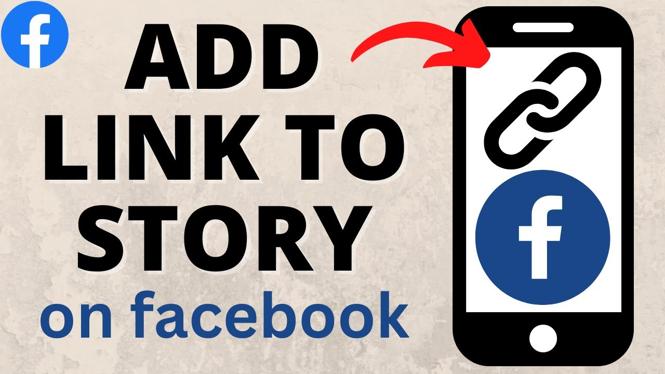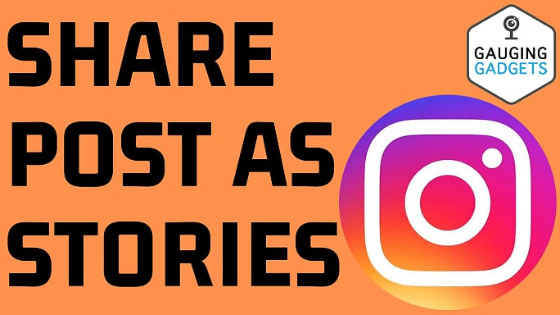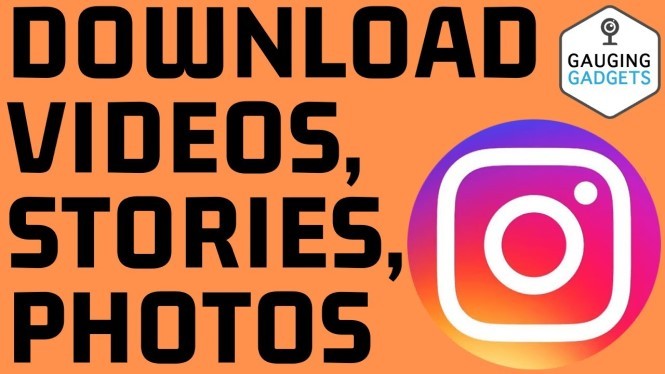How to deactivate Instagram account? In this tutorial, I show you how to deactivate your Instagram account in the Instagram app on your iPhone or Android phone. This means you can temporarily deactivate your Instagram account rather than permanently deleting your Instagram account. Deactivating your Instagram account is easy with this full guide.
Deactivate Instagram Account (Video Tutorial):
Follow the steps below to deactivate your Instagram account:
- Open the Instagram app on your iPhone or Android phone.
- Select the profile button in the bottom right of the Instagram app.
- Select the 3 horizontal lines in the top right and then select Settings & Privacy.
- Once in the settings select See more in Accounts Center.
- Select Personal details.
- Select Account ownership and control then select Deactivation or deletion.
- Choose the Instagram account you want to deactivate.
- Make sure Deactivate account is selected then select Continue.
More Instagram Tips & Tutorials:
Discover more from Gauging Gadgets
Subscribe to get the latest posts sent to your email.

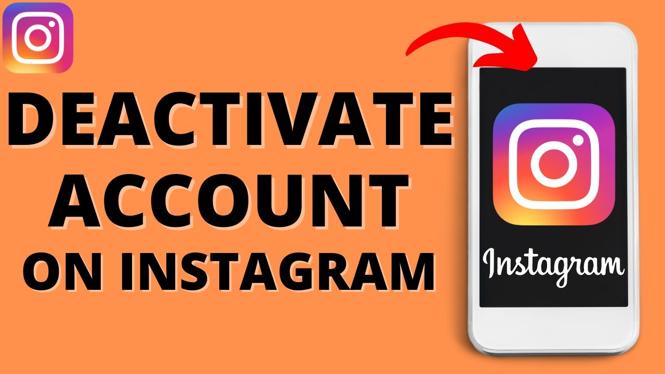
 Subscribe Now! 🙂
Subscribe Now! 🙂