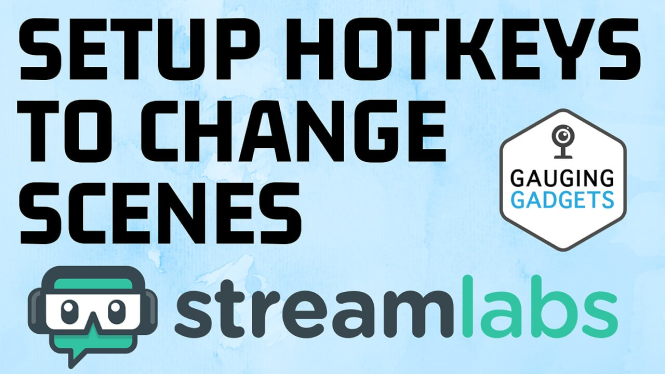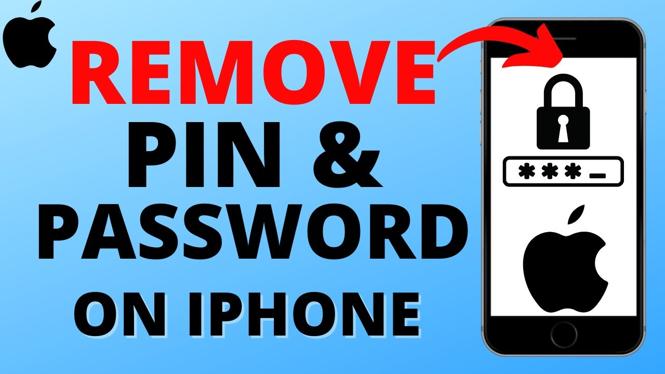How to install Roblox on Chromebook without Google Play Store? In this tutorial, I show you how to play Roblox on a Chromebook without the Google Play Store. This means if Google Play isn’t compatible with your Chromebook you can still install Roblox.
Install Roblox on Chromebook Without Google Play Store (Video Tutorial):
Follow the steps below to play Roblox on Chromebook without Google Play Store:
- Put your Chromebook in developer mode. Tutorial here: https://youtu.be/KELDfk16YsY
- Open the browser on your Chromebook and navigate to https://www.apkmirror.com/apk/roblox-corporation/roblox/roblox-2-512-415-release/
- Select see available downloads then select the download icon next to the latest APK version of Roblox.
- Select Download APK and save the Roblox APK to your Chromebook.
- Select Keep for the Roblox APK then open the Roblox APK file on your Chromebook.
- During the Roblox installation first select Continue then select Install
- Roblox should now be installed on your Chromebook. Open it and enjoy!
More Chromebook Tips & Tutorials:
Discover more from Gauging Gadgets
Subscribe to get the latest posts sent to your email.

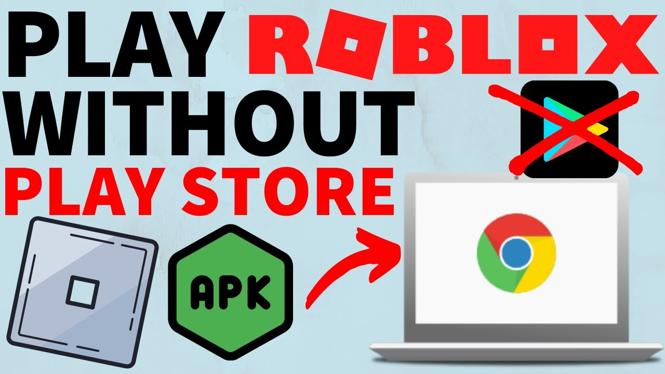
 Subscribe Now! 🙂
Subscribe Now! 🙂