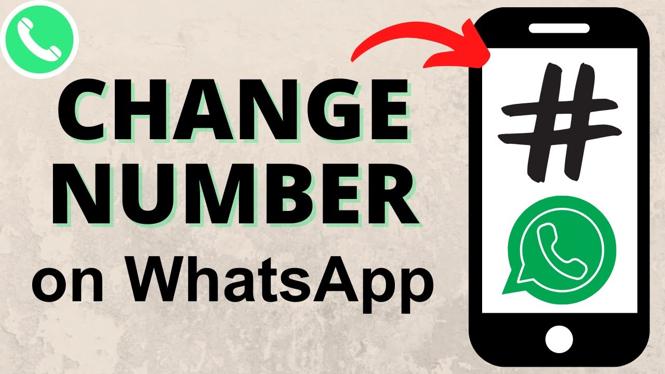How to rotate a picture on iPhone? In this tutorial, I show you how to rotate or flip an image on an iPhone or iPad. If you took a picture and it’s the wrong orientation you can fix that by rotating it 90 degrees. Let me know in the comments if you have any questions while you rotate a photo on an iPhone.
Rotate a Picture on iPhone(Video Tutorial):
Follow the steps below to rotate a picture on an iPhone:
- Open the Photos on your iPhone.
- Open the picture that needs to be trimmed or shortened.
- With the picture open, select Edit in the top right of the photos app.
- Select the Crop button in the bottom right of the app that looks like a box with arrows around it.
- Select the rotate icon in the top left of the app to rotate the image 90 degrees.
- To save the image, select Done.
More iPhone Tutorials:
Discover more from Gauging Gadgets
Subscribe to get the latest posts sent to your email.

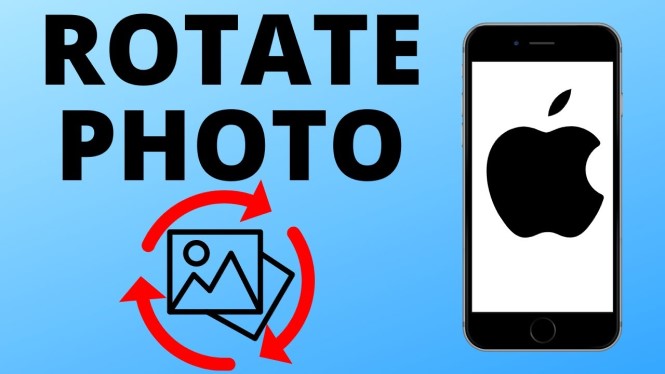
 Subscribe Now! 🙂
Subscribe Now! 🙂