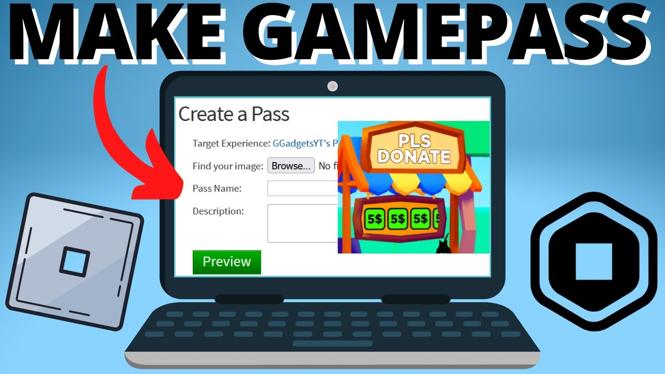How to view & request weather on the Garmin inReach Mini? In this tutorial, I show you how to see weather on your Garmin inReach Mini and in the Earthmate app on your iPhone or Android phone. This means you can request weather information such as temperature, precipitation chances, and future forecast all from your inReach Mini. Let me know in the comments if you have any questions while you view & request weather on the Garmin inReach Mini.
Get a inReach Mini (paid links): https://geni.us/InReachMini
Useful Garmin inReach Mini Accessories 👇
- Protective Cover: https://geni.us/minicover
- Backpack Tether: https://geni.us/backpacktether
- Screen Protectors: https://geni.us/miniscreen
- Dive Case: https://geni.us/minidive
Connect View & Request Weather on the Garmin Watch (video tutorial):
Follow the steps below to view & request weather on the inReach Mini:
- Scroll up from the home screen on your Garmin inReach mini until you get to the weather screen.
- Use the OK button to select weather.
- You can now view the latest weather information received. To request updated weather information scroll up.
- Select Update
- Choose what type of weather forecast to request. Basic, Premium, Marine Basic, Marine Premium.
- Once you select the forecast type your inReach will begin the request. Place your inReach outside with a clear view of the sky. It might take 20 minutes to complete the request.
Follow the steps below to view & request weather in the Garmin Earthmate app:
- Open the Earthmate app on your iPhone or Android app. Use the links below if you need to get the app installed.
- Select More in the bottom menu of the app.
- Select Weather.
- You can now view the latest weather information received. To request updated weather information select the refresh button in the top right of the app.
More Garmin inReach Mini Tutorials!
Discover more from Gauging Gadgets
Subscribe to get the latest posts sent to your email.


 Subscribe Now! 🙂
Subscribe Now! 🙂