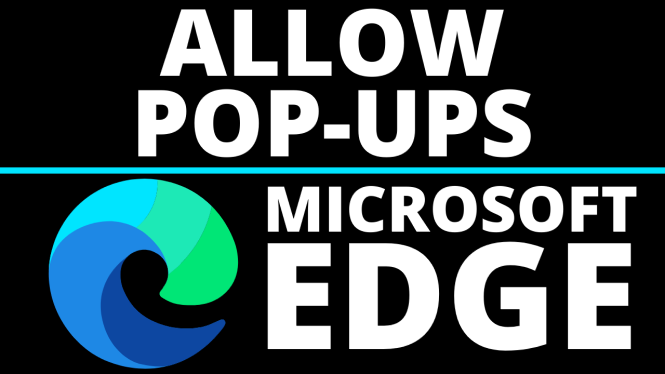How to add links to your YouTube channel? In this tutorial, I show you how to add social media and website links to your YouTube channel art on PC & mobile phone. This can be a great way to get more followers on Twitter, Instagram, Facebook, Twitch, Mixer, Snapchat, TikTok or get more traffic to your blog / website. This feature was recently updated in 2020 on YouTube, changing the location of the settings. Let me know in the comments if you have any questions while you add links to your YouTube channel
How to Add Social Media Links to YouTube Channel (Video Tutorial):
Why add links to my YouTube Channel?
Adding links to your YouTube channel is a great way promote your social media or blog. You can also add donate links or even patron. The best part is you get the option to add up to five links, so you can promote your brand and grow beyond YouTube.
Follow the steps below to Add Social Media Links to YouTube Channel:
- Copy the URL for the social media or website you want to add to your YouTube page.
- Go to https://youtube.com and log in.
- Select the avatar in the top right of YouTube, and in the menu, select Your Channel.
- Once on your YouTube Channel page, select Customize Channel.
- After selecting Customize Channel, select the Basic Info tab.
- On the Basic Info tab, go the bottom and select the + Add Links button.
- Paste your social media URL into the URL text field, then add the text for your title of your link. In my example I entered “Follow me on Instagram.”
- Add multiple social media links to your YouTube channel by repeating steps 6 through 7.
- To save your links to your YouTube channel, select Publish.
- You have now added a link to your social media profile on your YouTube channel page.
More YouTube Tutorials:
Discover more from Gauging Gadgets
Subscribe to get the latest posts sent to your email.

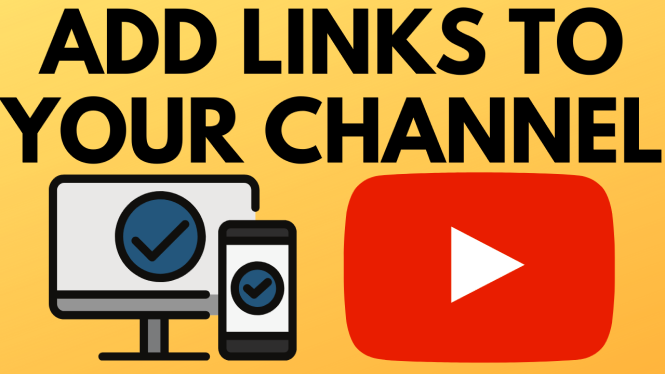
 Subscribe Now! 🙂
Subscribe Now! 🙂