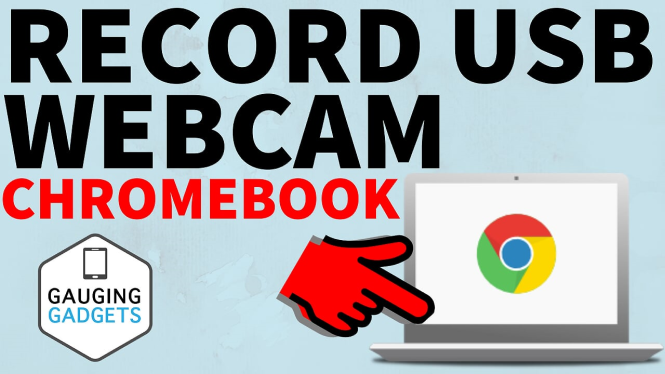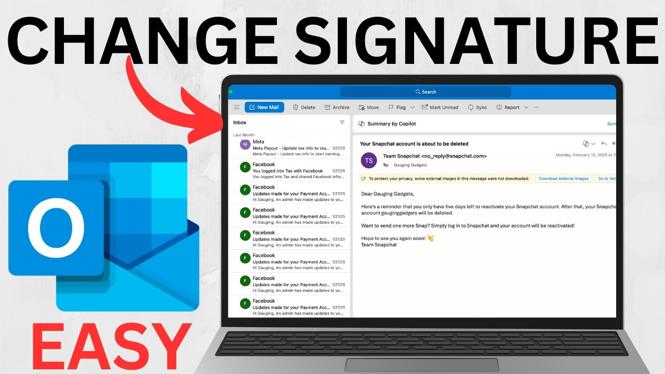How to trim audio with Audacity? In this tutorial, I show you how to trim, cut, or crop sounds files for free with Audacity. This means you can remove or delete unwanted parts of your audio files. Let me know in the comments below if you have any questions when you trim audio files in Audacity.
Get Audacity Here: https://www.audacityteam.org/download/
Video Tutorial:
Follow the steps below to cut or crop audio with Audacity:
- Open Audacity and load the audio file that needs to be trimmed.
- Use the Selection tool to select the area of audio that you want to delete.
- Once selected, hit the delete button on your keyboard.
Follow the steps below to trim audio with Audacity:
- Open Audacity and load the audio file that needs to be trimmed.
- Use the Selection tool to select the area of audio that you want to keep.
- Now in the menu select Edit.
- Under Edit, select Special Removal and then Trim Audio. You can also use the keyboard shortcut ctrl + T.
- After using the Trim tool, use the Time Shift Tool to move the remaining audio to the beginning of the track.
More Audacity Tips & Tutorials:
Discover more from Gauging Gadgets
Subscribe to get the latest posts sent to your email.


 Subscribe Now! 🙂
Subscribe Now! 🙂