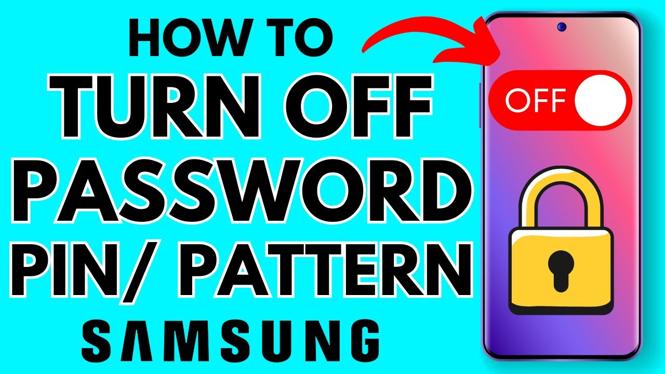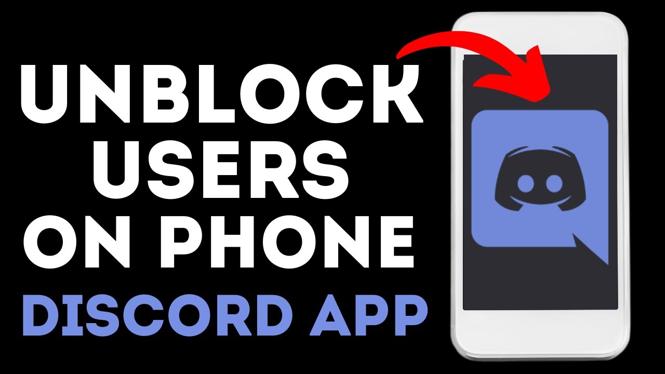Need battery saving tips for your Garmin Fenix 6 smartwatch? In this tutorial, I show you some very effective battery saving tips that will save time between charges on your Garmin Fenix 6 smart watch. These tips are very simple to follow and will truly extend the battery life of your Garmin Fenix 6.
Order One Today 👇
Garmin Fenix 6S on Amazon: https://geni.us/Fenix6S
Garmin Fenix 6 on Amazon: https://geni.us/Fenix6
Garmin Fenix 6X on Amazon: https://geni.us/Fenix6X
Useful Garmin Fenix 6 Accessories 👇
Extra Charging Cables: https://geni.us/Fenix6Cable
Charging Port Protector: https://geni.us/Fenix6Port
Screen Protectors: https://geni.us/Fenix6Screen
Replacement Watch Bands: https://geni.us/Fenix6Bands
Video Tutorial:
How to increase the battery life of your Garmin Fenix 6:
- (00:14) Backlight Brightness
- (00:57) Backlight Timeout
- (01:18) Gesture
- (01:41) Watch Face
- (02:27) Activity Tracking
- (02:57) Power Manager
Note: use the Up and Down buttons to scroll and the Start/Stop button to select.
Backlight Brightness:
- Long-press the Up button to open the Menu.
- Select System.
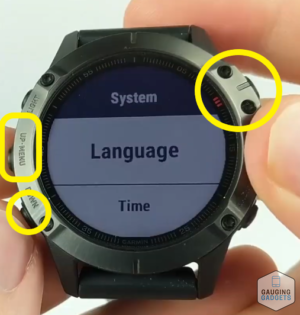
- Scroll down and select Backlight.
- From here, you can select the Brightness percentages during and not during activities. Select either During Activity or Not During Activity and then select Brightness. I recommend changing the brightness to 20 percent. Repeat.
Backlight Timeout:
- Long-press the Up button to open the Menu.
- Select System.
- Scroll down and select Backlight.
- From here, select either During Activity or Not During Activity and then select Timeout.
- Lower the Timeout to around 8 seconds. Repeat.
Gesture: (this turns the backlight on when you turn the watch face toward you)
- Long-press the Up button to open the Menu.
- Select System.
- Scroll down and select Backlight.
- From here, select either During Activity or Not During Activity and then select Gesture.
- I recommend setting Gesture to either Off or After Sunset. Repeat.
Watch Face: don’t display seconds on your watch face:
- Long-press the Up button to open the Menu.
- Select Watch Face. Select your current watch face.
- Scroll down to Customize, then select Seconds. Turn Seconds off.
- Press Start/Stop button again to select your watch face and then select Done; this will save your changes.
- Install custom watch faces with this tutorial: https://youtu.be/cX00eTysDsM
- Customize your watch face with this tutorial: https://youtu.be/2rDeThbNdHE
Activity Tracking:
- Long-press the Up button to open the Menu.
- Select System.
- Scroll up and select Data Recording.
- Change your settings to Smart rather than Every Second. Every Second is more accurate, but Smart will do the trick.
NEW! Power Manager
Battery Saver:
- Long-press the Up button to open the Menu.
- Select System and then Power Manager.
- Select Battery Saver; this will extend the battery life to 48 days. Customize the Battery Saver settings to get the most out of battery saving. Any customization will decrease the battery life from 48 days.
Power Mode:
- Long-press the Up button to open the Menu.
- Select System and then Power Manager.
- Select Power Mode
- Create a custom Power Mode by selecting Add New. Select letters to create a name for it. Select the checkmark to save the name.
- Select the different options that apply to your Power Mode. These include: GPS, Music, Phone, Wrist Heart Rate, Pulse Oximeter, Map, Display, Backlight, and Accessories.
- To activate a Pulse Mode: start any activity. Once the activity loads, long-press the Up button. Scroll down and select Power Mode. Here, you can select any watch battery power mode.
Other Garmin Fenix 6 Tutorials!
Discover more from Gauging Gadgets
Subscribe to get the latest posts sent to your email.


 Subscribe Now! 🙂
Subscribe Now! 🙂