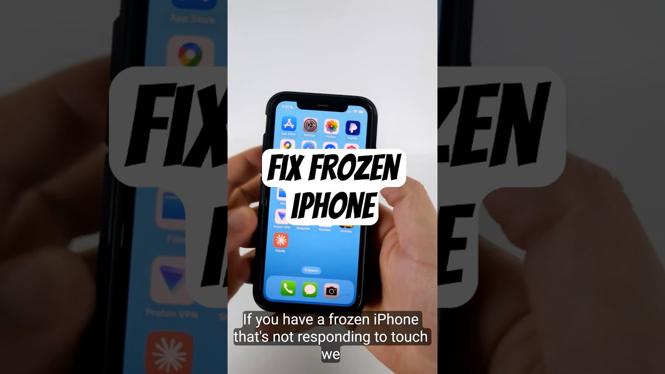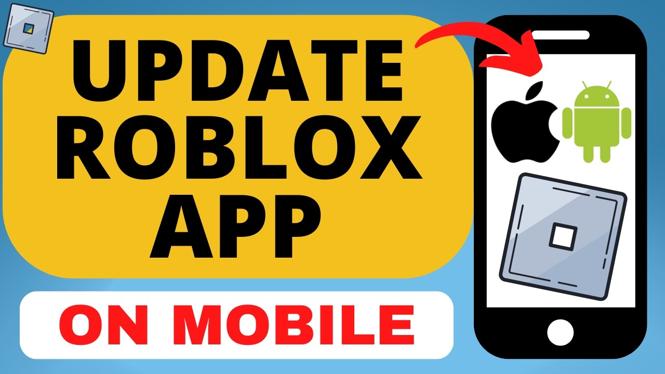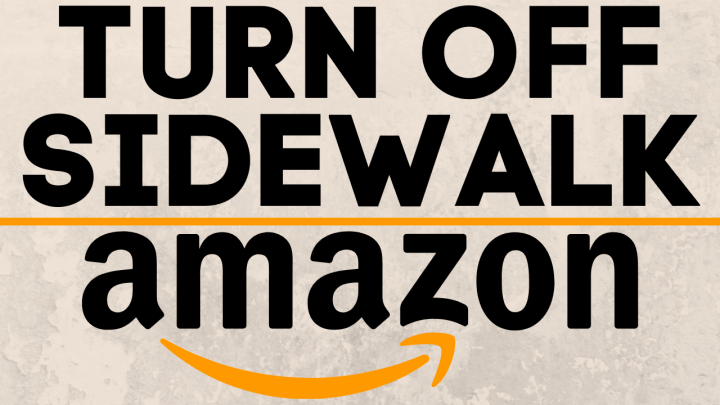Learn how to navigate on the Garmin Instinct. In this tutorial, I show you how to setup and use navigation on the Garmin Instinct. Navigating on the Garmin Instinct is easy and very useful. Not only do I show you how to navigate on the Garmin Instinct, but also how to create and edit saved locations on the Garmin Instinct. Don’t have yours yet? No worries!
Order One Today 👇
Garmin Instinct
Garmin Instinct Replacement Watch Band
Useful Accessories 👇
Extra Charging Cables
Screen Protectors
Charging Port Protector
Video Tutorial:
The navigation features on the Garmin Instinct are very impressive. These features include save location via GPS or manually entering GPS coordinates, navigation alerts for ETA and off course, a live course map that allows pan and zoom, and the ability to quickly Tracback if you get lost.
How to setup and use navigation on the Garmin Instinct:
Save a Location:
- Hold down the GPS button to activate the GPS and save a new location on the Garmin Instinct. The watch will acquire your current GPS location.

- Once acquired, select the GPS button to save that location. Edit the location by selecting the ABC button. Here, you can change the Name, Icon, Position, Elevation, or Delete the location.
- If you would like to put in a specific GPS coordinate, but aren’t currently at it, add your current location, then edit the location’s position (using above step) and input any coordinate that you would like to have saved.
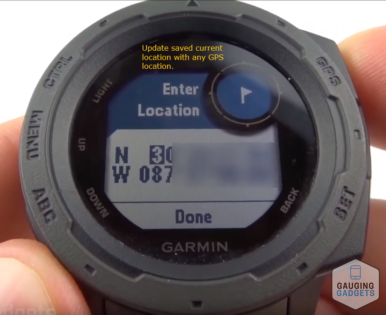
Navigate to a Saved GPS Location:
- From the watch face, select the GPS button to open the list of available activities. In this list, select Navigate.
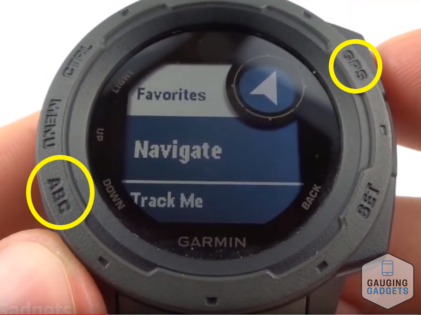
- Once in the navigate activity, select Go To and then select a location from the list of saved locations.
- Your navigation on the Garmin Instinct has now started. Hold down the Menu button to access the navigation menu. This will allow you to configure navigation alerts and change data screens.
- Check out our other tutorial, How to Change GPS Position Format on the Garmin Instinct:
Other Garmin Instinct Tutorials!
Discover more from Gauging Gadgets
Subscribe to get the latest posts sent to your email.


 Subscribe Now! 🙂
Subscribe Now! 🙂