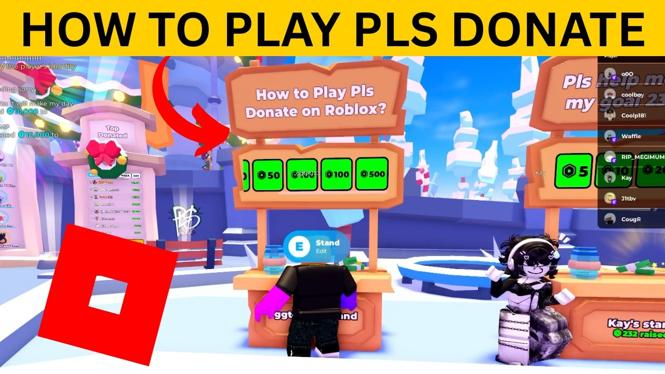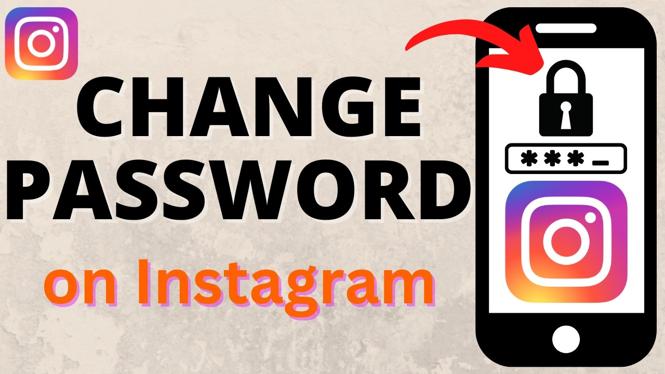How to view saved passwords in the Chrome app? In this tutorial, I show you how to view any saved passwords you have in the Google Chrome browser on an iPhone or Android phone. This can be useful to delete or edit the saved passwords in Google Chrome on your phone. Let me know in the comments if you have any questions while you view saved passwords in Chrome app.
How to View Saved Passwords in Chrome App (Video Tutorial):
Follow the steps below to view saved passwords in the Google Chrome app:
- Open Google Chrome on your iPhone or Android phone.
- Open the Chrome menu by selecting the 3 dots icon in the top right-hand corner of Chrome.
- In the menu, select Settings.
- Select Passwords.
- Find and select the password you want to view.
- You can now delete the password by selecting the trash can in the top right. Additionally, you can edit the username and password.
Google Chrome Tips & Tutorials:
Discover more from Gauging Gadgets
Subscribe to get the latest posts sent to your email.

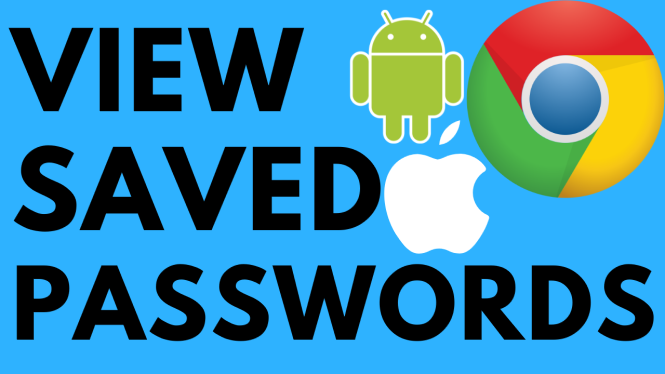
 Subscribe Now! 🙂
Subscribe Now! 🙂