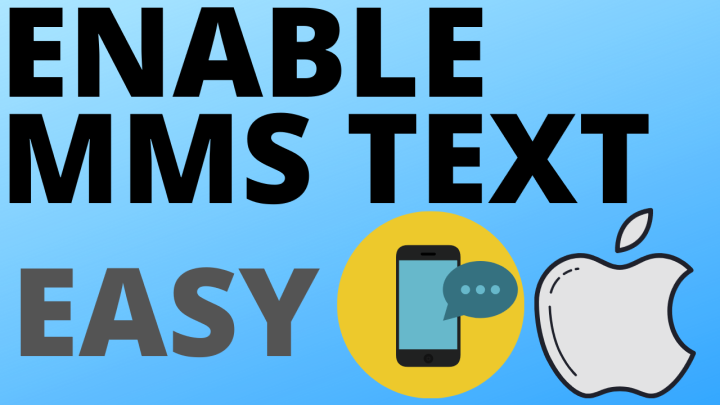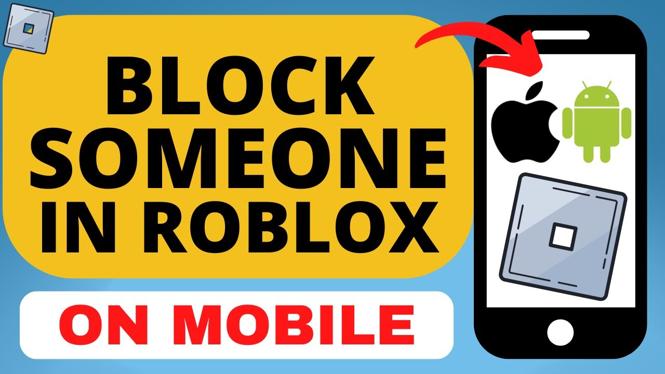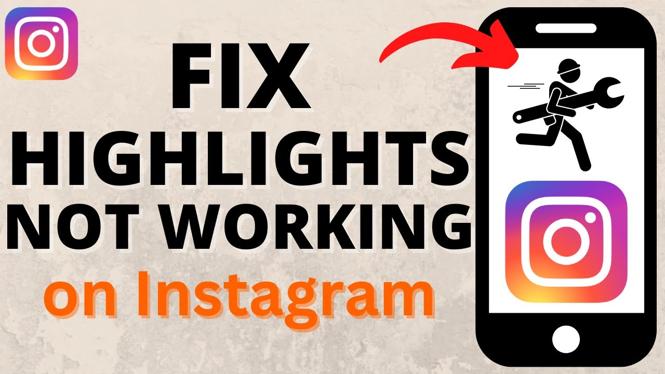Trying to view or change the app permissions on your Android phone? In this tutorial, I show you how to view Android app permissions and change them. Android app permissions are important because they allow apps to access different parts that could violate your privacy. This means apps could have unneeded access to Body Sensors, Calendar, Camera, Contacts, Location, Microphone, Phone, SMS, Storage and others.
This android tutorial requires Android 7.0 and up or Android Nougat, Oreo, and Android P. This Android tutorial should work on all android phones or tablet brands such as Samsung, Motorola, Nexus, Pixel, HTC, LG, BLU, Sony, and many more.
Video Tutorial:
Follow the steps below to manage app permissions on Android:
- Go to the Android settings on your phone or tablet.
- Scroll down and select Apps.
- Once in Apps select a app to view it’s permissions.
- In the App Info, select Permissions.
- You are now in the app permissions and can view and change all of the requested app permissions.
More Android Tutorials:
Discover more from Gauging Gadgets
Subscribe to get the latest posts sent to your email.

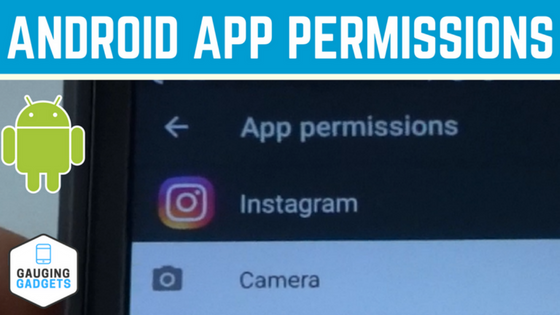
 Subscribe Now! 🙂
Subscribe Now! 🙂