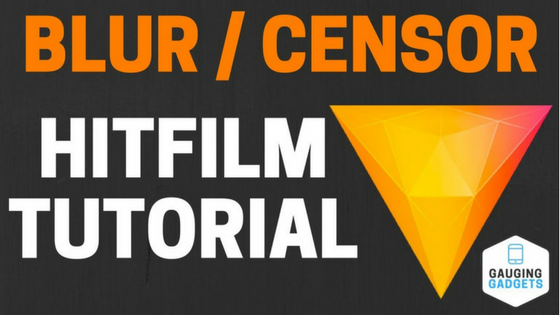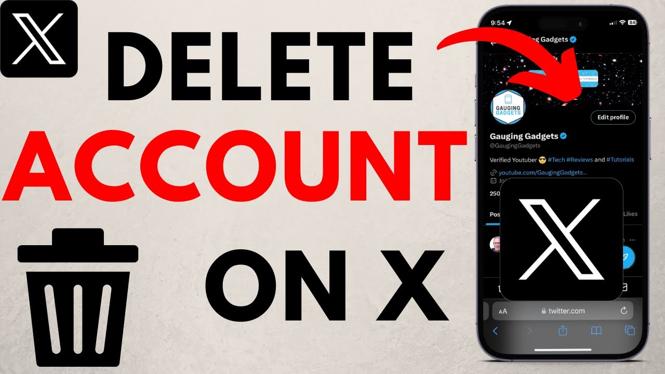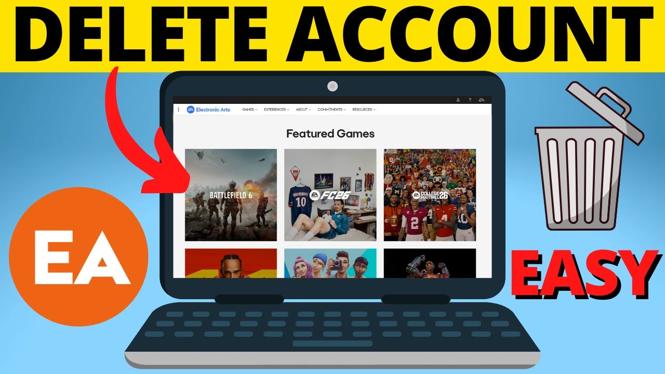How to unzip compressed file or folder on Windows 10? In this tutorial, I show you how to open or extract a zipped file or folder on Windows 10. To Unzip this file we use the built-in tools in Windows 10, no external software such as WinZip or 7Zip. Let me know in the comments if you have any questions while you unzip a compressed file or folder in Windows 10.
How to Unzip Compressed File Or Folder on Windows 10 (Video Tutorial):
Follow the steps below to extract compressed files or folders on Windows 10:
- Find the zipped / compressed file on your Windows 10 computer.
- Right click the compressed file or folder and select Extract All.
- You can now select a destination for the unzipped file.
- Select Extract to begin unzipping the file or folder.
- Your file or folder will then be extracted and will be opened once completed.
More Windows 10 Tutorials:
Discover more from Gauging Gadgets
Subscribe to get the latest posts sent to your email.


 Subscribe Now! 🙂
Subscribe Now! 🙂