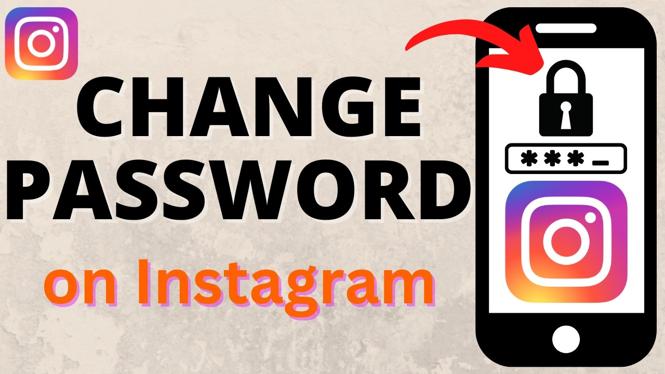How to turn on or off Dark Mode on an iPhone or iPad? In this tutorial, I show you how to turn on or off Dark Mode, which is a new highly-anticipated feature of iOS 13. I also show you how to add Dark Mode to your control center, as well as schedule it so that it turns on and off with sunrise and sunset or at custom scheduled times. This is great if you are interested in a darker setting at night, but enjoy the light setting during the day (or visa versa).
Video Tutorial:
Haven’t upgraded to iOS 13.0 yet? No worries! Check out this video for step-by-step instructions:
How to turn Dark Mode On or Off using iPhone or iPad with iOS 13:
- Open Settings.
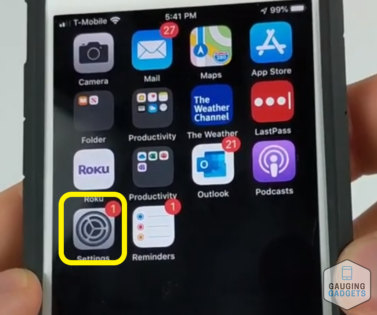
- Scroll down and select Display & Brightness.
- Select Dark. This will update your phone to Dark Mode.
- If you would like to have Dark Mode automatically turn on, select the toggle switch next to Automatic.
- Select Options. You can select Sunset to Sunrise (this will activate Dark Mode with the sun), or you can select Custom Schedule to set the Dark Mode times accordingly.
How to turn on or off Dark Mode using the Control Center:
- Add a Dark Mode button to your control center by selecting Settings on your iPhone or iPad.
- Scroll down and select Control Center, then select Customize Controls.
- Scroll down and select the green plus symbol next to Dark Mode under More Controls.
- You have now added Dark Mode to your Control Center. Ensure that it has been added by swiping up on your screen and looking for the new Dark Mode button. Selecting this will simply turn Dark Mode on and off.
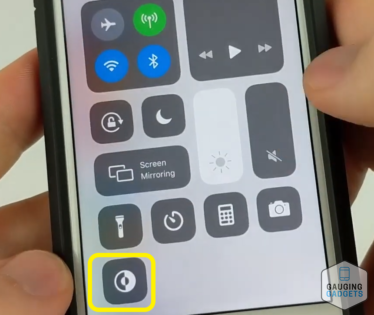
Other iPhone Tutorials:
Discover more from Gauging Gadgets
Subscribe to get the latest posts sent to your email.

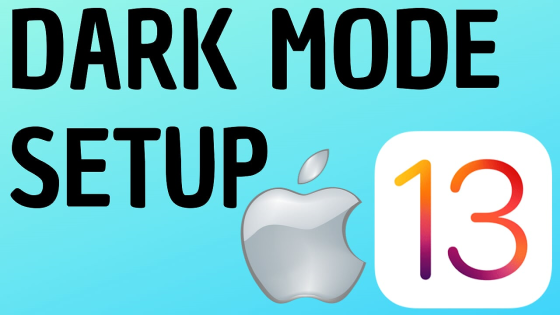
 Subscribe Now! 🙂
Subscribe Now! 🙂