How to save CapCut video to gallery on phone? In this tutorial, I show you how to save your edited CapCut videos in your iPhone or Android phones gallery. This means you can save CapCut videos to your phone for free and then post them to TikTok, YouTube, Instagram, or any other platform. I also show you how to fix an issue where you can’t save CapCut video to gallery for free because of CapCut Pro.
Save CapCut Video in Gallery (Video Tutorial):
Follow the steps below to save CapCut video in gallery:
- Open the CapCut app on your iPhone or Android phone.
- Open or start a project.
- Once you have finished editing, select the the arrow icon in the top right of CapCut.
- On iPhone, select Other and then select Save Video.
- On Android ,select Done in the top right and the video will be saved to your gallery.
More CapCut Tips & Tutorials:
Discover more from Gauging Gadgets
Subscribe to get the latest posts sent to your email.

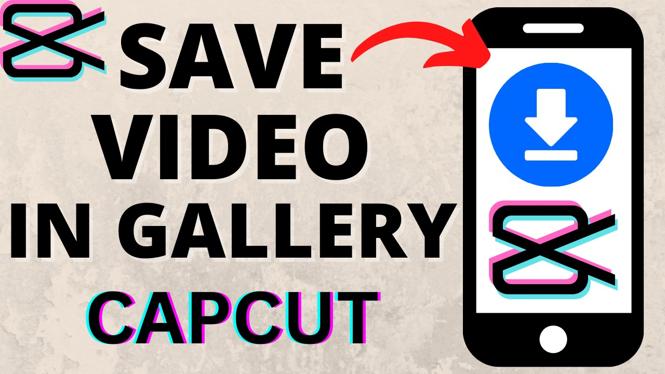
 Subscribe Now! 🙂
Subscribe Now! 🙂

