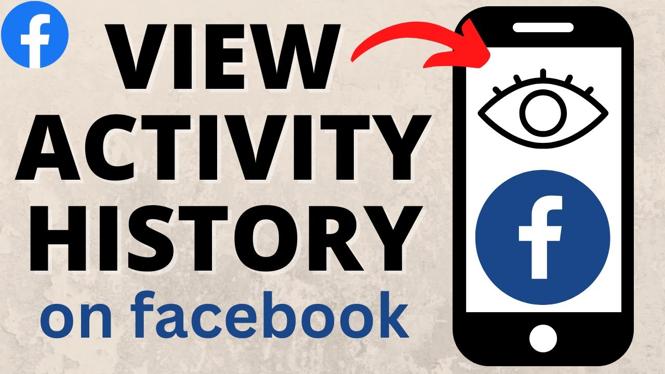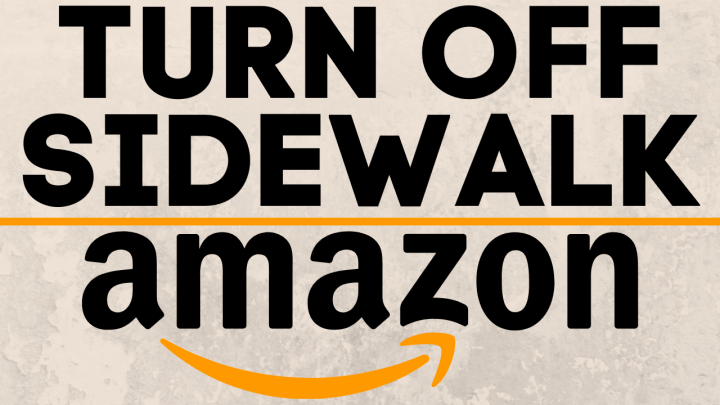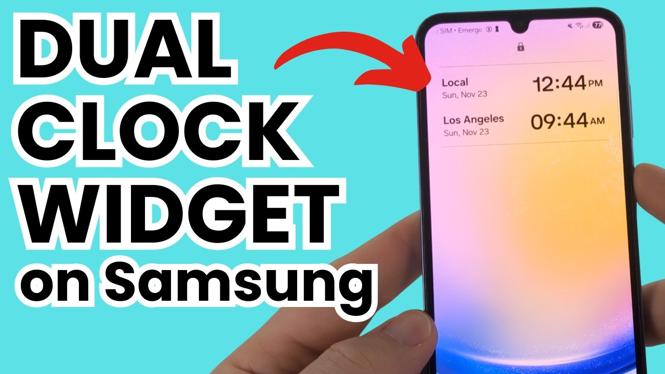How to remove virus from Google Chrome browser? In this tutorial, I show you how to stop Chrome redirects, popups, and fix Chrome changing search engine to Yahoo or Bing. We go through the steps of removing any virus, malware or malicious Chrome extension causing Chrome to redirect when searching or clicking links.
Remove Virus from Google Chrome (Video Tutorial):
Follow the steps below to delete an extension or app from Chrome:
- Open the Google Chrome browser.
- Open the Chrome settings by first selecting the 3 dots in the top right of Chrome and then selecting More Tools in the menu.
- Once in More Tools, select Extensions.
- You will now see all the extensions and apps installed to your Google Chrome browser. Find the extension or app you want to uninstall and select Remove.
More Google Chrome Tips & Tutorials:
Discover more from Gauging Gadgets
Subscribe to get the latest posts sent to your email.

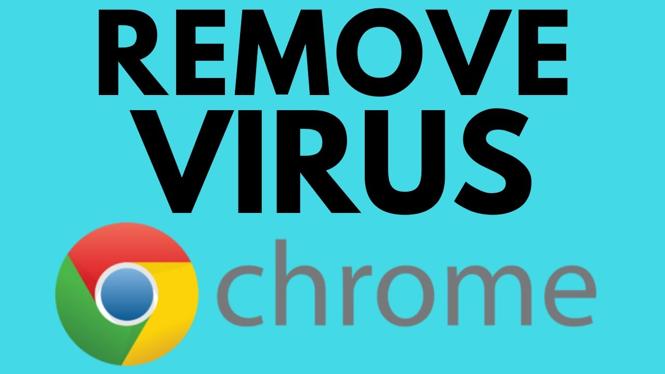
 Subscribe Now! 🙂
Subscribe Now! 🙂