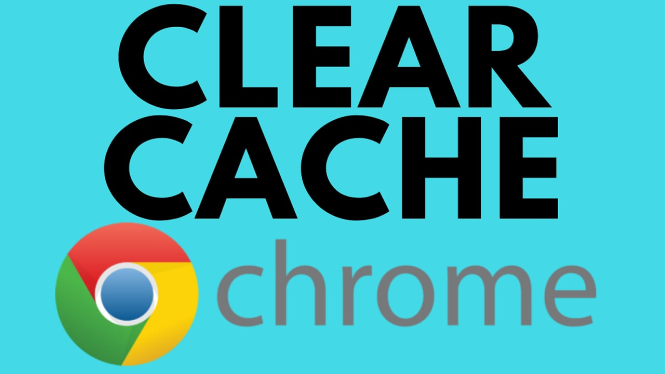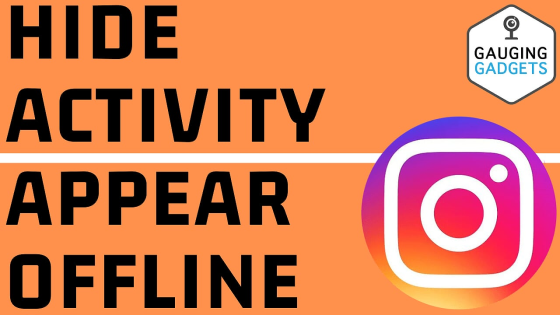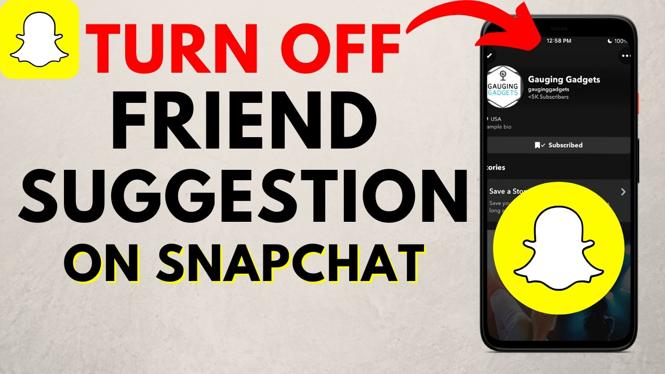How to remove apps from Amazon Fire TV? In this tutorial, I show you how to uninstall apps & games from an Amazon fire tv stick. Deleting unwanted apps on your Fire TV is a great way to open up more space for other apps. Let me know in the comments if you have any questions while you remove apps from your Amazon Fire TV Stick.
How to Remove Apps on Amazon Fire TV Stick:
Follow the steps below to remove apps from Amazon Fire TV Stick:
- From the home screen of your Amazon Fire TV scroll to the gear all the way to the right.
- Once on the gear scroll down and select Applications.
- Select Manage Installed Applications.
- You will now see a list of all the apps & games installed on your Amazon Firestick. Select the app you want to uninstall.
- Once in the app, select Uninstall.
- Confirm you want to uninstall the app by selecting Uninstall again.
- The app will then be removed from the list of apps and has been uninstalled.
Check out more Fire TV tutorials:
Discover more from Gauging Gadgets
Subscribe to get the latest posts sent to your email.

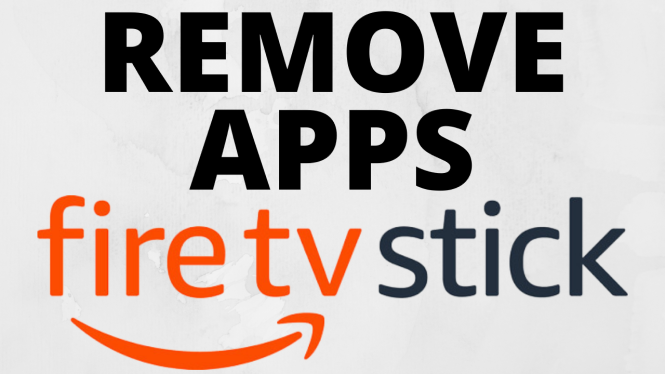
 Subscribe Now! 🙂
Subscribe Now! 🙂