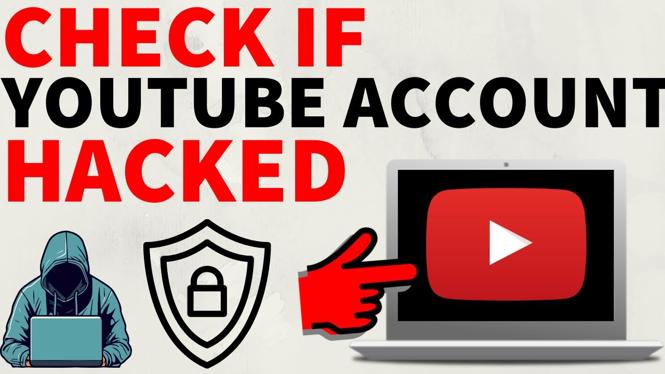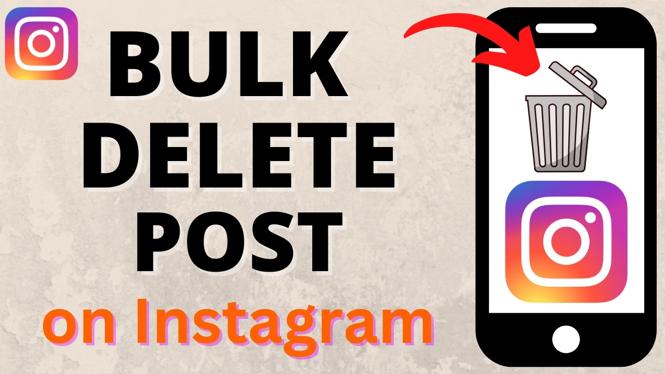How to manage participants in a Zoom meeting? In this tutorial, we go over the Zoom moderator and meeting attendee controls, so you can learn how to manage your Zoom meeting participants. This means you can prevent meeting hijacking and Zoom-Bombing. I also go over how to mute, remove / kick participants, and much more.
Manage Zoom Participants Video Tutorial:
Use the following tools to manage specific participants or meeting attendees:
- Select the Manage Participants button in the bottom Zoom toolbar.
- A new right sidebar will open.
- In the list of participants, hover over the specific user you’d like to manage.
- Select Mute / Unmute: This will mute or unmute the microphone on that specific participant.
- Select More: This will give you the following options:
- Chat: This will start a private chat with the user.
- Ask to Start Video: This will allow the participant to share their webcam video in the Zoom meeting.
- Make Host: Makes this user a host of the meeting
- Allow Record: Allows this person to record the meeting using the Zoom recording tools. This can be useful for note taking.
- Rename: Allows you to rename the user.
- Remove: Kicks the participant from the meeting and prevents them from rejoining. This basically bans them from the meeting and can remove any hijackers or malicious users.
Use the following tools to manage all participants or meeting attendees:
- Select the Manage Participants button in the bottom Zoom toolbar.
- A new right sidebar will open.
- At the bottom of the participants list, you will be given the following 3 options:
- Mute All: Mutes all participants in the meeting except for the host. This can be a great way to remove background noise or stop a Zoom bomb. When choosing this option, you will have the option to allow the users to unmute themselves.
- Unmute All: Unmutes all participants in the Zoom meeting.
- More:
○ Mute Participants on Entry: Mutes participants by default when they join the meeting.
○ Allow Participants to Unmute Themselves: Allows all participants to unmute themselves manually.
○ Allow Participants to Rename Themselves: Allows all participants to rename themselves as many times as they want and to whatever they want.
○ Play Enter/Exit Chime: This will turn on a chine sound that will be played each time a user joins or leaves the meeting.
○ Lock Meeting: Prevents anyone from joining the meeting.
More Zoom Meeting Tutorials:
Discover more from Gauging Gadgets
Subscribe to get the latest posts sent to your email.


 Subscribe Now! 🙂
Subscribe Now! 🙂