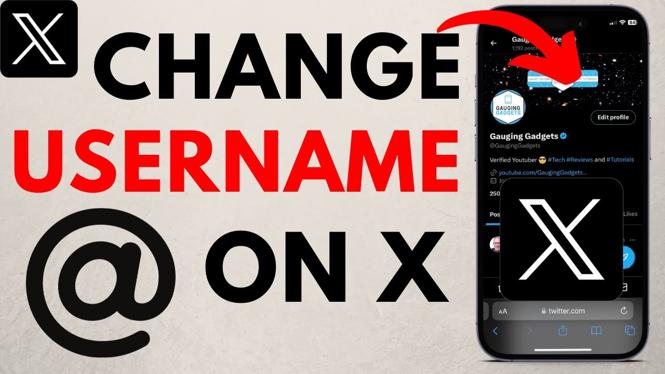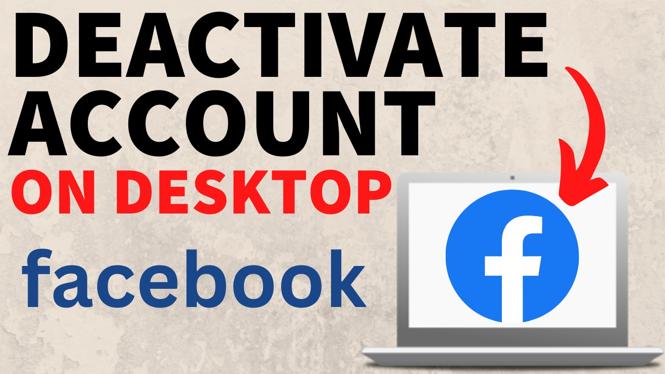How to Use VPN on Any Android Phone
In today’s digital age, using a Virtual Private Network (VPN) on your Android phone has become increasingly important. Whether you want to access geo-restricted content, enhance your online privacy, or secure your connection while using public Wi-Fi, knowing how to set up and use a VPN is essential. This guide will walk you through the steps to effectively utilize a VPN on your Android device.
Video Tutorial
Why You Might Be Looking for This Tutorial
As you explore the internet, you may find yourself concerned about your online safety and privacy. Many users seek out VPNs to:
- Protect their personal information: With growing concerns about data privacy, a VPN encrypts your internet connection, ensuring that your data remains safe.
- Bypass geo-restrictions: A VPN allows you to access content that may be restricted or censored in your region, giving you more freedom to browse the internet.
- Secure public Wi-Fi usage: Public Wi-Fi networks are often not secure, and a VPN can protect your information while connected to these networks.
- Improve anonymity: VPNs mask your IP address, helping to keep your online activities private from prying eyes.
Steps to Set Up and Use a VPN on Your Android Phone
Setting up a VPN on your Android device is a straightforward process. Follow these steps:
Step 1: Choose a VPN Provider
Select a VPN service that suits your needs. There are many options available, both free and paid. Popular choices include NordVPN, ExpressVPN, and ProtonVPN. Make sure to read reviews and compare features before making a decision.
Step 2: Download the VPN App
Once you’ve chosen a VPN provider, go to the Google Play Store and download the corresponding app. Make sure to download an official app from a reputable developer to ensure security.
Step 3: Install and Set Up the App
After downloading the app, open it and follow the installation instructions. You may need to create an account with the VPN provider if you haven’t done so already.
Step 4: Connect to a VPN Server
Once you’re logged in, choose a server location from the list provided in the app. Most apps will have options for servers in different countries. Select the location you want to connect to and tap the “Connect” button.
Step 5: Confirm the Connection
After a few moments, your app should confirm that you are connected to the VPN. You may see a key icon in your notifications to indicate that your VPN is active.
Step 6: Browse Securely
With the VPN connected, you can now browse the internet securely. Your online activity is encrypted, and your IP address is hidden. Make sure to keep the VPN app running in the background for continuous protection.
Conclusion
Using a VPN on your Android phone enhances your online security and allows you to access content freely. By following the steps outlined in this tutorial, you can easily set up and use a VPN on your device. If you have any questions or need further assistance, feel free to leave a comment below.
More Android Tutorials:
Discover more from Gauging Gadgets
Subscribe to get the latest posts sent to your email.

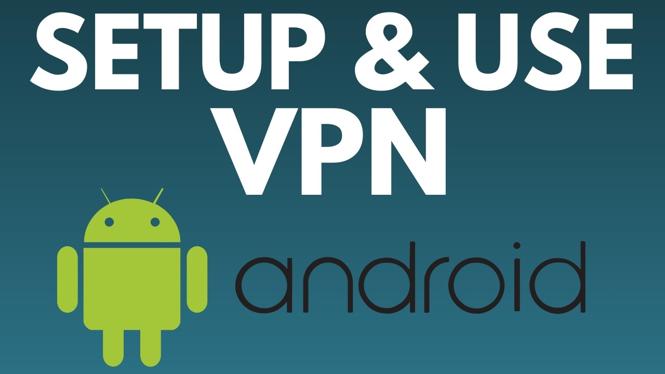
 Subscribe Now! 🙂
Subscribe Now! 🙂