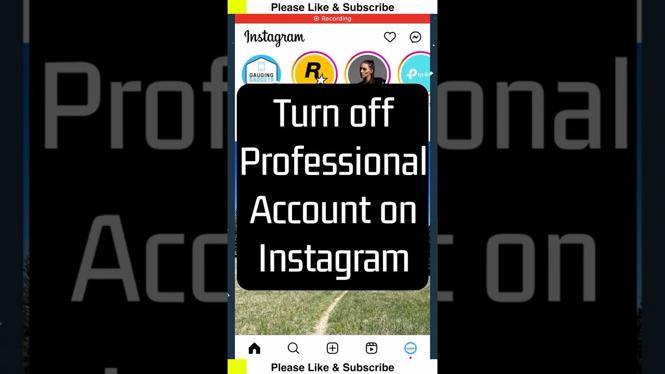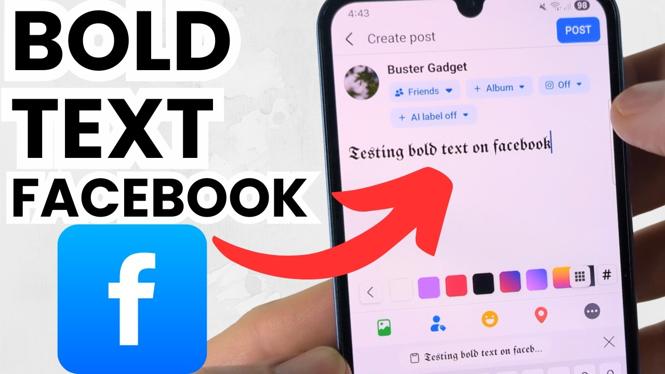How to update Google Chrome on Windows 10? In this tutorial, I show you how to update the Google Chrome browser on your Windows 10 computer. Updating Google Chrome is an important step to have the most up-to-date security and features. Let me know in the comments if you have any questions while you update Chrome on Windows 10.
How to Update Google Chrome on Windows 10 (Video Tutorial):
Follow the steps below to update Google Chrome on Windows 10:
- Ensure your Windows 10 laptop or PC is connected to the internet.This can be through Wifi or hardwired.
- Open the Google Chrome browser.
- Open the menu in Chrome by selecting the 3 dots icon in the top right of Chrome.
- In the menu select Help, then About Google Chrome.
- Chrome will now automatically check for an update and download it. If an update is available, select Relaunch when prompted.
- The Google Chrome browser will now reboot and has been updated.
More Google Chrome Tutorials:
Discover more from Gauging Gadgets
Subscribe to get the latest posts sent to your email.

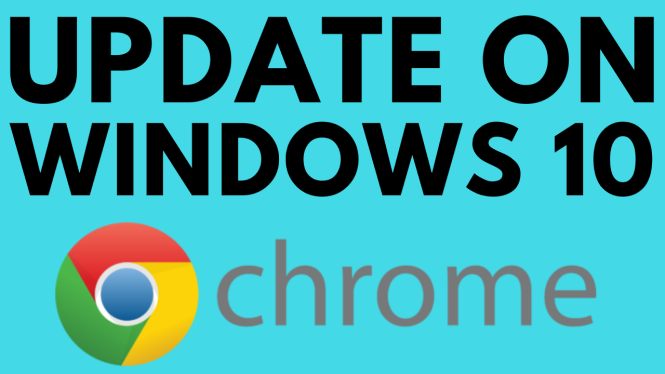
 Subscribe Now! 🙂
Subscribe Now! 🙂