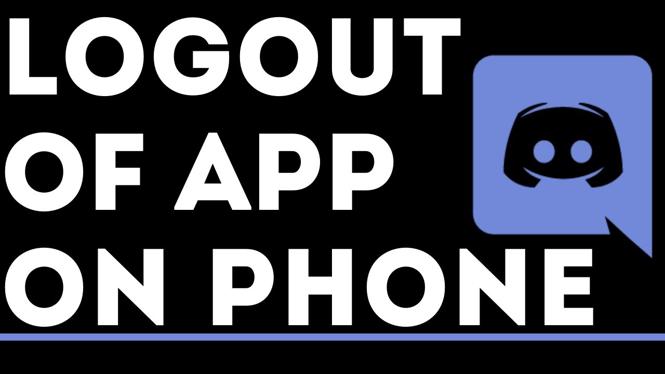How to Turn OFF Auto Dubbing on YouTube Mobile Videos
YouTube has revolutionized the way we consume video content, offering an extensive array of videos in multiple languages. One of the features that enhances global accessibility is the auto dubbing option, which translates videos into various languages. However, auto dubbing can sometimes be distracting, especially if you prefer the original language of the video or find the dubbed voiceover unsatisfactory. In this guide, we will explore how to turn off auto dubbing on YouTube mobile videos, enabling you to enjoy videos in their intended language without interruptions.
Why You Might Be Looking for This Tutorial
There are several reasons why a user might seek to disable auto dubbing on YouTube mobile videos:
- Preference for Original Audio: Many viewers prefer to hear the original voices and nuances of the speakers, which can be lost in translation.
- Distraction from Dubbed Voices: For some, the dubbed voices can be jarring and take away from the viewing experience.
- Improved Understanding: When watching educational or informative content, understanding the original language can be crucial for comprehension.
- Personalization of Content: Turning off auto dubbing allows users to customize their viewing experience according to their language preferences.
Video Tutorial
https://www.youtube.com/watch?v=XxC24pi_ZaE
Steps to Turn Off Auto Dubbing on YouTube Mobile
- Open the YouTube App: Launch the YouTube app on your mobile device.
- Select a Video: Navigate to the video you want to watch. If it’s auto dubbed, its original language will likely differ from your preferred setting.
- Access the Menu: Tap on the video screen to display the playback controls, then select the three dots (more options) icon located at the top right corner of the screen.
- Choose Settings: In the menu that appears, tap on “Playback” or “Audio and Subtitles.” This will lead you to the audio options for the selected video.
- Turn Off Auto Dubbing: Locate the option for “Auto Dubbing” and toggle it to turn it off. You may also find language options here, allowing you to select the audio language you prefer.
- Enjoy Your Video: Return to your video and enjoy it without any auto dubbing. Your changes should remain in effect for subsequent videos as well.
By following these simple steps, you can control your YouTube viewing experience on mobile devices and ensure you are consuming content in the way that suits you best. If you found this tutorial helpful, feel free to share it with friends who might be facing the same issue.
More YouTube tutorials:
Discover more from Gauging Gadgets
Subscribe to get the latest posts sent to your email.

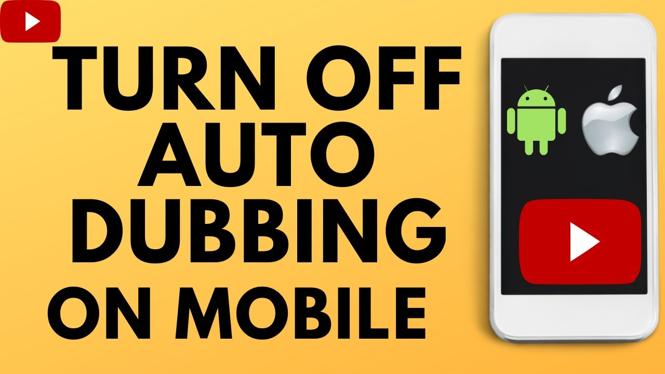
 Subscribe Now! 🙂
Subscribe Now! 🙂