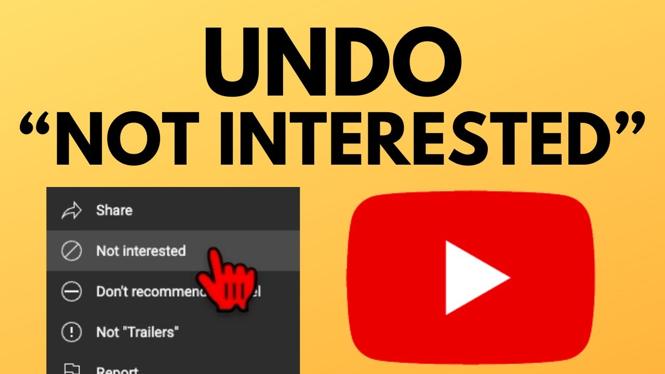How to Stop Gemini Opening from Holding Power Button on Samsung Phone
If you own a Samsung phone and frequently use the power button, you may have encountered an annoying issue where pressing and holding the power button launches Google Gemini instead of the traditional power menu. This can be frustrating, especially if you prefer to use the power button for its original purpose. Fortunately, there is a way to disable this shortcut and regain control of your device’s side key functionality. In this blog post, we will guide you through the steps to stop Gemini from opening when you hold down the power button.
Video Tutorial
Why You Might Be Looking for This Tutorial
Many Samsung phone users value efficiency and ease of access to essential functions. If you’ve recently upgraded your device or software, you may have found new features and shortcuts were automatically enabled, including the Gemini access via the power button. This can lead to interruptions when you’re trying to power off your device, restart it, or access other crucial options. Disabling this feature helps you return to the original design, where you can comfortably control your phone without any unexpected interruptions. Whether you’re looking to customize your device or simply revert to a more familiar experience, this tutorial is for you.
Steps to Disable Gemini from Opening with Power Button
- Open Settings: Start by navigating to theSettings app on your Samsung phone. You can find it in your app drawer or swipe down from the top of the screen and tap the gear icon.
- Select Advanced Features: Scroll down and look for the ‘Advanced Features’ option. Tap on it to access more settings.
- Choose Side Key: Within the Advanced Features menu, find and select ‘Side Key’. This section allows you to configure the functionality of your power button.
- Change Press and Hold Action: Look for the ‘Press and hold’ section. You will see options like ‘Wake Bixby’, ‘Power Off Menu’, or ‘Open app’. Make sure to select ‘Power Off Menu’ to return to the traditional functionality.
- Exit Settings: Once you’ve made your selection, simply exit the settings. Your changes will be saved automatically.
Conclusion
By following these steps, you can easily stop Gemini from opening when you hold the power button on your Samsung phone. You will regain access to the power menu and can customize your phone further if desired. Staying in control of your device’s features is important for a seamless user experience. If you found this tutorial helpful, consider sharing it with others who may be facing the same issue.
More Samsung Phone Tips & Tutorials:
Discover more from Gauging Gadgets
Subscribe to get the latest posts sent to your email.


 Subscribe Now! 🙂
Subscribe Now! 🙂