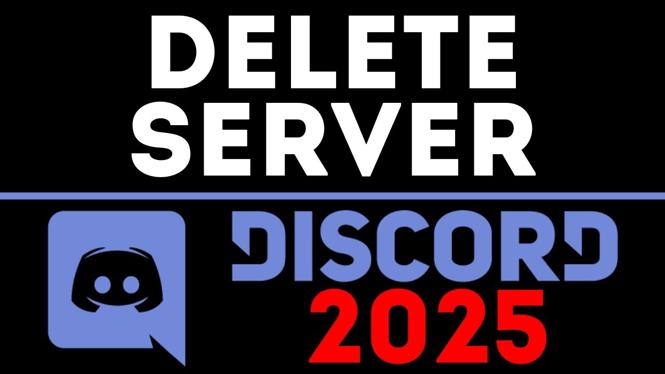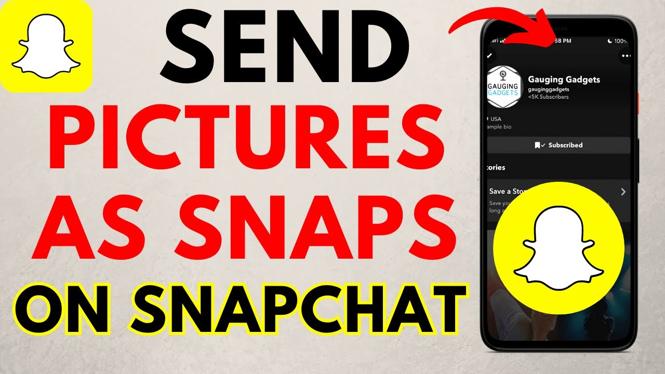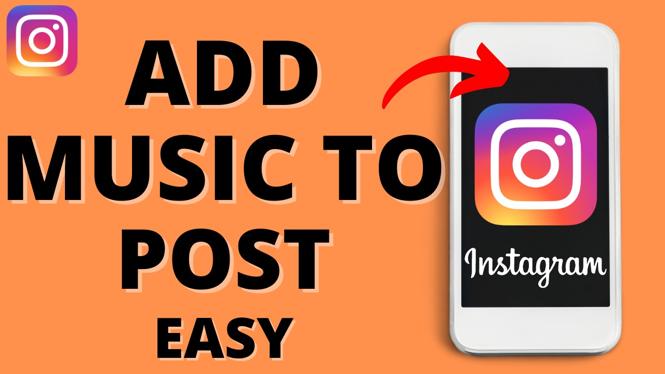How to Split PDF File on Samsung Phone
If you’ve ever needed to separate pages from a PDF file while on the go, you know how inconvenient it can be to find the right tool. Whether it’s for school, work, or personal use, splitting a PDF can help you organize your documents more effectively. Fortunately, with the right tools, you can easily achieve this directly from your Samsung phone without any hassle. In this tutorial, we will walk you through the process of splitting a PDF file using a free online tool, PDFGadget.
Video Tutorial
Why You Might Be Looking for This Tutorial
Many users find themselves in situations where they need to share specific pages of a PDF but don’t want to send the entire document. This need can arise while preparing for a presentation, sharing important information without overwhelming the recipient with unnecessary pages, or simply organizing files for easier access. Often, downloading software or navigating complex desktop applications is not ideal. That’s where online tools like PDFGadget come in handy. They provide a quick, user-friendly solution that works seamlessly right from your mobile device.
Steps to Split PDF File on Your Samsung Phone
Step 1: Open Your Browser
Launch your preferred web browser on your Samsung phone. PDFGadget can be accessed directly from any browser without the need for downloads or installations.
Step 2: Go to PDFGadget
Type in the URL for PDFGadget (link provided in the tutorial video) in your browser’s address bar and hit enter. This will take you to the PDFGadget homepage where you can start the splitting process.
Step 3: Upload Your PDF File
Once you’re on the website, look for the option to upload your PDF file. You may need to tap an “Upload” button that allows you to select a file directly from your phone’s storage. Choose the PDF document you want to split.
Step 4: Select the Pages to Split
After uploading, the tool will display the pages of your PDF file. You can then select the specific pages you want to split from the original document. Follow the on-screen instructions to make your selections.
Step 5: Split the PDF
Once you have selected your desired pages, click on the “Split” button. The tool will process your request and create a new PDF file that contains only the pages you selected.
Step 6: Download the Split PDF
After the split is complete, you will be given the option to download the new PDF file containing just the pages you want. Simply click on the download link, and your split PDF will be saved to your device.
Step 7: Verify Your New PDF File
Locate the downloaded file in your device’s file manager or downloads folder. Open the new PDF to ensure that the pages were split correctly and that the document meets your needs.
Conclusion
Splitting PDF files on your Samsung phone doesn’t have to be complicated or time-consuming. With PDFGadget, you can quickly separate your documents without the hassle of installing additional software. Whether you’re at home, work, or on the go, this free tool makes it easy to manage your PDF files directly from your mobile device. Now you can handle your PDF files with confidence, wherever you are.
More PDF Tools & Tutorials:
Discover more from Gauging Gadgets
Subscribe to get the latest posts sent to your email.


 Subscribe Now! 🙂
Subscribe Now! 🙂