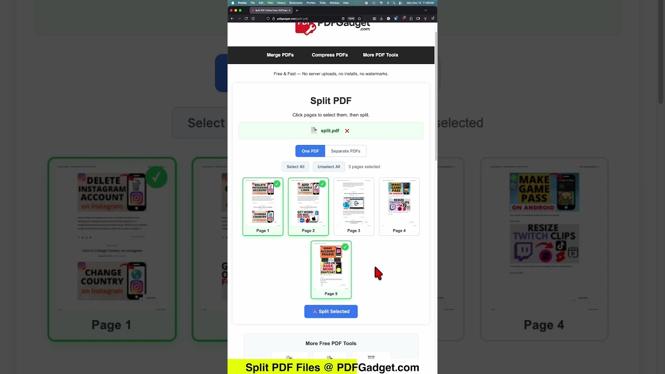How to Scan QR Codes with Your Samsung Phone
In today’s digital age, QR codes have become a ubiquitous way to share information quickly and effectively. Whether you’re at a restaurant, looking to download an app, or sharing your contact information, knowing how to scan a QR code can be incredibly useful. This tutorial will guide you through the process of scanning QR codes using your Samsung Galaxy phone, without the need for any additional apps.
Video Tutorial
Why You Might be Looking for This Tutorial
With the increasing use of QR codes in various sectors, being able to scan them efficiently has become a necessary skill. You might be searching for this tutorial for several reasons:
- To quickly access links or information shared via QR codes.
- To join Wi-Fi networks without manually entering passwords.
- To decode hidden messages or data embedded within QR codes.
- To use your Samsung phone’s built-in features without installing additional applications.
Steps to Scan QR Codes Using Your Samsung Galaxy Phone
Method 1: Using the Camera App
- Open the Camera App: Simply swipe up on your home screen and tap on the Camera icon to open the app.
- Point Your Camera: Aim your camera at the QR code you wish to scan. Make sure the QR code is well-lit and within view.
- Wait for Recognition: Your Samsung device should automatically recognize the QR code. A notification will pop up with the scanned result.
- Tap the Notification: Click on the notification that appears to access the content embedded in the QR code.
Method 2: Using the Gallery App
- Open the Gallery App: Navigate to the Gallery app on your phone.
- Select the Image: Find and tap on the image or screenshot that contains a QR code.
- Scan the QR Code: Look for the option to scan the QR code, which may be available in the editing tools. This feature allows you to extract data from images directly.
- Access the Information: Once recognized, a prompt will appear. Tap on it to view the content of the QR code.
Method 3: Using Samsung Internet Browser
- Open Samsung Internet Browser: Launch the Samsung Internet app from your home screen.
- Access the Menu: Tap the menu icon (three horizontal lines) in the lower right corner.
- Choose ‘Scan QR Code’: From the dropdown menu, select ‘Scan QR Code.’
- Point and Scan: Aim your camera at the QR code, and your browser will detect it. Click on the notification to access the information.
Conclusion
Scanning a QR code on your Samsung Galaxy phone is a straightforward process that can save you time and effort. With the built-in features of the camera, gallery, and internet browsers, you can access a vast amount of information with just a quick scan. No need for extra applications, and you can do it all right from your device.
Now that you’re equipped with this knowledge, you’ll find it easier to engage with the digital world around you. Happy scanning!
More Samsung Phone Tips & Tutorials:
Discover more from Gauging Gadgets
Subscribe to get the latest posts sent to your email.

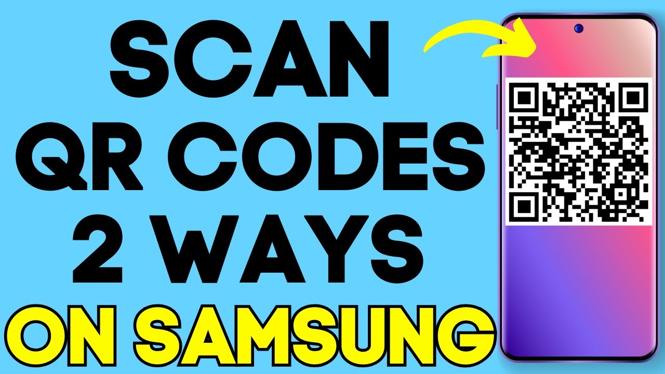
 Subscribe Now! 🙂
Subscribe Now! 🙂