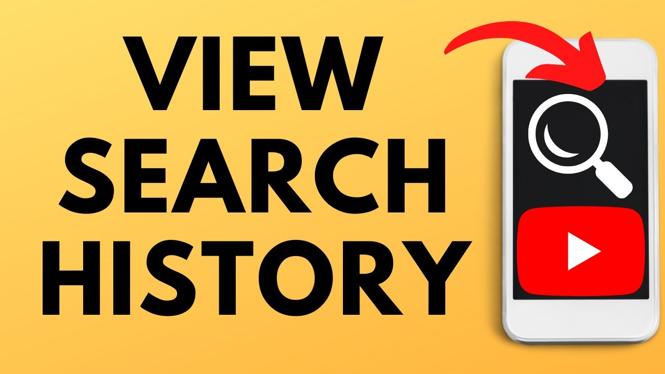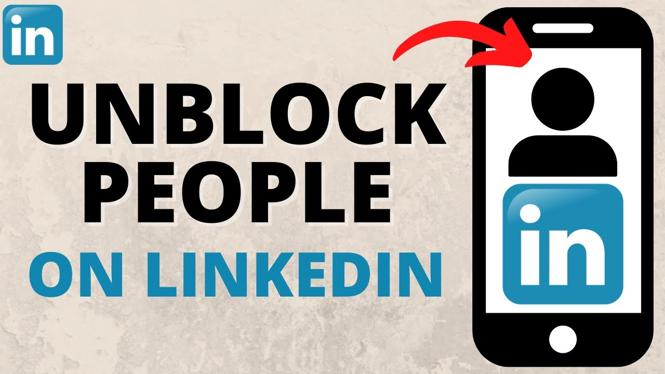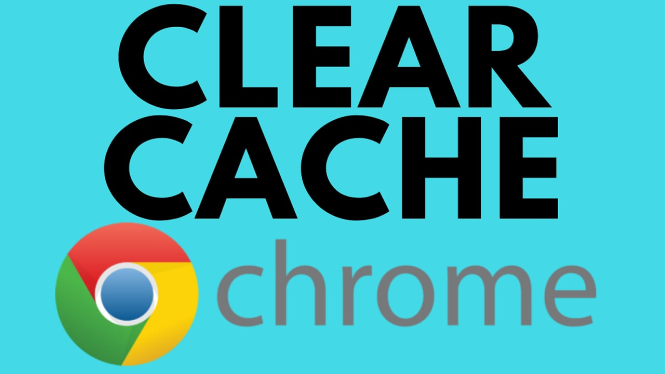How to Put AirPods 4 into Bluetooth Pairing Mode
If you recently purchased a pair of AirPods 4 or are encountering issues connecting them to your devices, knowing how to put them into Bluetooth pairing mode is essential. This process allows you to connect your AirPods 4 to a variety of devices, including Android phones, Windows PCs, and more. In this tutorial, we will guide you through the steps needed to successfully pair your AirPods 4 and troubleshoot any connection issues that may arise.
Video Tutorial
Why You Might Be Looking for This Tutorial
Many users seek out tutorials on how to put their AirPods 4 into Bluetooth pairing mode for several reasons:
- Connecting to Non-Apple Devices: AirPods 4 can be used with a variety of devices beyond Apple products. Learning to pair them with Android phones or Windows PCs expands their usability.
- Troubleshooting Connection Issues: Sometimes, users encounter problems with their AirPods connecting to their devices. Knowing how to reset and re-pair can resolve these issues quickly.
- Sharing Audio: Pairing AirPods with multiple devices makes it easy to share audio between friends or use them seamlessly across your devices.
Steps to Put AirPods 4 into Bluetooth Pairing Mode
- Ensure Your AirPods 4 are Charged: Before starting the process, make sure that your AirPods 4 are adequately charged. Place them in the charging case and ensure the case is charged as well.
- Open the AirPods Case: With your AirPods 4 in the charging case, open the lid. This action powers on the AirPods and prepares them for connection.
- Press and Hold the Setup Button: On the back of the charging case, there is a small setup button. Press and hold this button until the status light on the front of the case begins to flash white. This indicates that your AirPods are in pairing mode.
- Enable Bluetooth on Your Device: On the device you wish to connect your AirPods to, go to the Bluetooth settings and turn Bluetooth on.
- Select Your AirPods: After enabling Bluetooth, you should see your AirPods 4 listed among available devices. Click on the name (usually “AirPods 4”) to connect.
- Confirm the Connection: Once connected, you will hear a confirmation sound in your AirPods, indicating that the pairing was successful.
By following these simple steps, you can easily put your AirPods 4 into Bluetooth pairing mode, enabling you to enjoy wireless audio across various devices. Whether you are troubleshooting connection problems or simply wish to connect to new devices, this guide has you covered.
More AirPods Tips & Tutorials:
Discover more from Gauging Gadgets
Subscribe to get the latest posts sent to your email.


 Subscribe Now! 🙂
Subscribe Now! 🙂