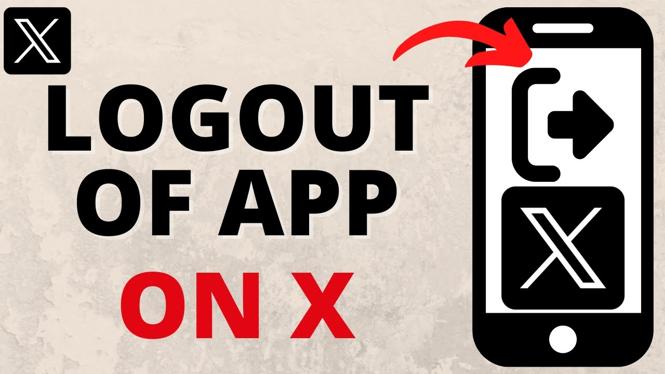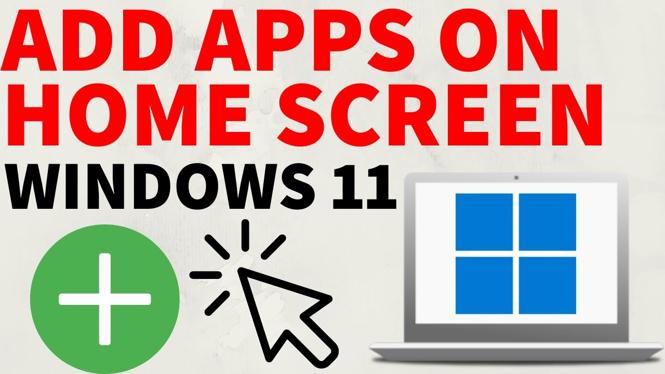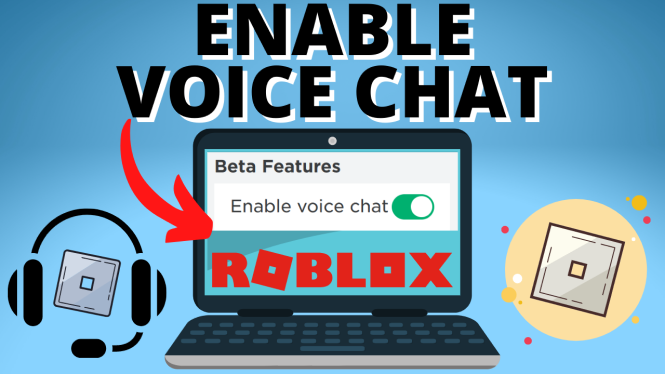How to outline text in Canva? In this tutorial, I show you how to outline text in Canva for free on both PC & mobile. This means you can add a border around your text in Canva. Outlining text is a great way to highlight text in graphics and make them standout. The method used to outline text in this tutorial can be used for images or videos on YouTube, Facebook, Instagram, and TikTok.
Outline Text in Canva (Video Tutorial):
Follow the steps below to outline text in Canva:
- Open a project in Canva and add text.
- Type the text you want outlined and then select effects in the top menu.
- In the Effects menu, select Splice.
- Under Splice adjust the Offset down to zero.
- Select the color you on the inside of the text then change the thickness of the text outline.
More Canva Tips & Tutorials:
Discover more from Gauging Gadgets
Subscribe to get the latest posts sent to your email.


 Subscribe Now! 🙂
Subscribe Now! 🙂