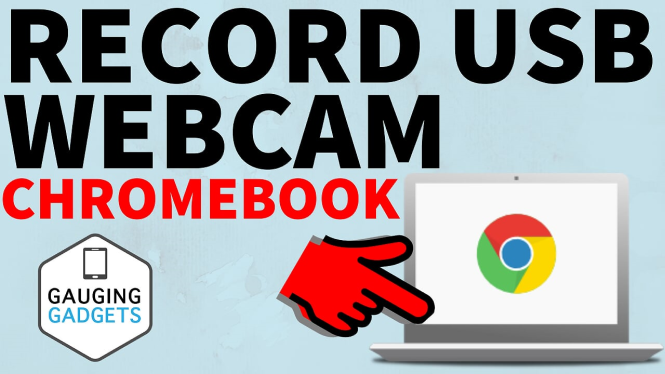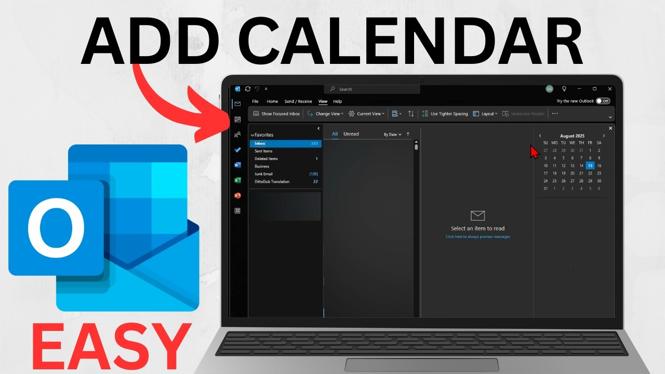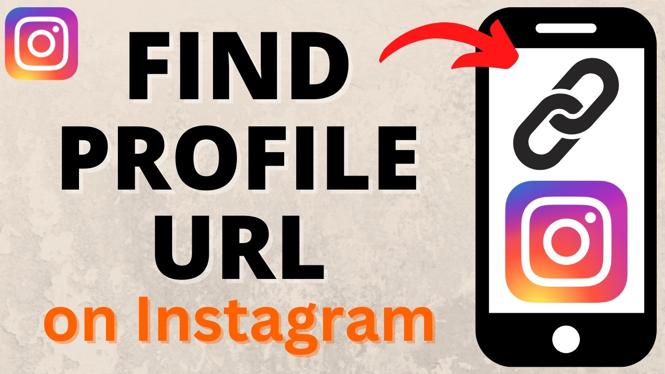How to Hide Amazon Orders? In this tutorial, I show you how to delete Amazon orders from your order history in the app on your phone or the desktop browser. This means those orders will no longer be shown in the list of orders on your Amazon account. Hiding Amazon orders is easy and can be a great way to hide gifts or embarrassing purchases on Amazon. Let me know in the comments if you have any questions while you hide orders on Amazon.
How to Hide Amazon Order History (Video Tutorial):
Check out these useful links below: (Paid links)
- Direct link to Amazon Orders page: https://amzn.to/3fgmid8
- Direct link to Amazon Archived Orders page: https://amzn.to/35LjeT3
- Amazon Prime 30 Day Free Trial: https://amzn.to/2O0gXMV
Follow the steps below to Hide Amazon Orders on Phone:
- Open the browser on your iPhone or Android phone and navigate to Amazon.com.
- Open the options for your browser and select Request Desktop Site. This will load Amazon as if you are on a desktop computer.
- In the top right of Amazon select Returns & Orders
- This will display your Amazon order history. Find the order you want to delete/hide and select Archive order. The order will then be moved to an archived order list on Amazon.
Follow the steps below to Hide Amazon Orders on Computer:
- Open the browser on your computer and navigate to Amazon.com.
- In the top right of Amazon select Returns & Orders
- This will display your Amazon order history. Find the order you want to delete/hide and select Archive order. The order will then be moved to an archived order list on Amazon.
More Amazon Tutorials:
Discover more from Gauging Gadgets
Subscribe to get the latest posts sent to your email.

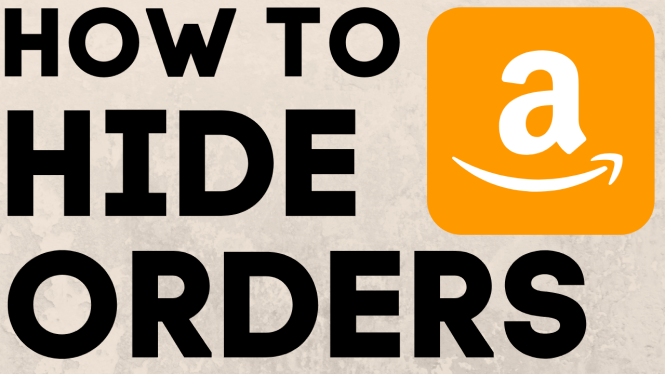
 Subscribe Now! 🙂
Subscribe Now! 🙂