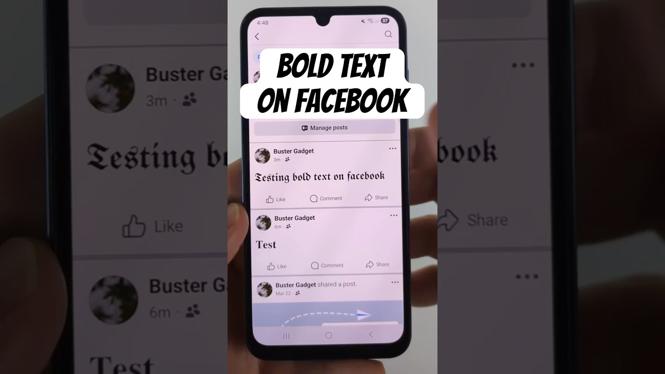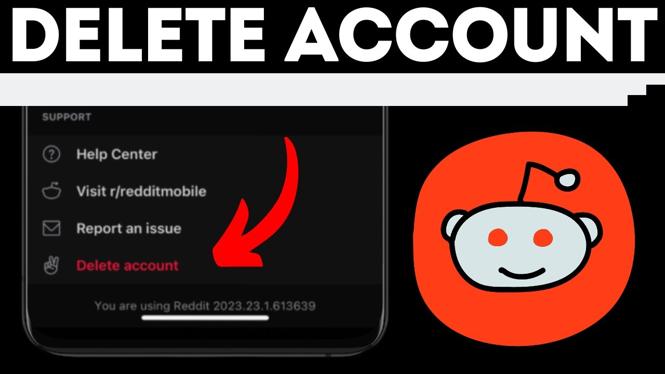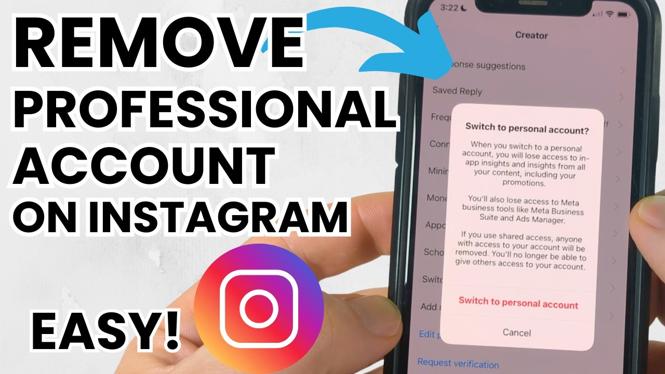How To Fix Google Chrome Redirects? In this tutorial, I show you how to fix Google Chrome Redirecting. We go through the steps of removing any virus, malware or malicious Chrome extension causing Chrome to redirect when searching or clicking links. Let me know in the comments if you have any questions while you fix Google Chrome browser redirects.
How to Fix Google Chrome Redirects (Video Tutorial):
Does my Chrome browser have a virus?
If your Chrome default search engine keeps changing back to Bing search or Yahoo Search, it could be a sign of a security issue on your computer, Chromebook, or mac. The steps in this tutorial will first help you identify any Chrome extensions or Chrome apps that might be malicious or a virus and remove them from your Google Chrome browser. After that, we use Chrome to scan your PC for malware or viruses. Finally we run Windows Defender to do a full virus scan of your computer.
Follow the steps below to delete an extension or app from Chrome:
- Open the Google Chrome browser.
- Open the Chrome settings by first selecting the 3 dots in the top right of Chrome and then selecting More Tools in the menu.
- Once in More Tools, select Extensions.
- You will now see all the extensions and apps installed to your Google Chrome browser. Find the extension or app you want to uninstall and select Remove.
Follow the steps below to scan your computer for a virus with Google Chrome:
- Open the Google Chrome browser.
- Open the Chrome settings by first selecting the 3 dots in the top right of Chrome and then selecting Settings in the menu.
- In the left sidebar of the Chrome settings, select Advanced and then Reset and clear up.
- Once on Reset and clean up, select Clean up computer.
- To start the Google Chrome virus scan, select Find.
- Google Chrome will now check your system for any harm applications.
More Chrome Tutorials:
Discover more from Gauging Gadgets
Subscribe to get the latest posts sent to your email.

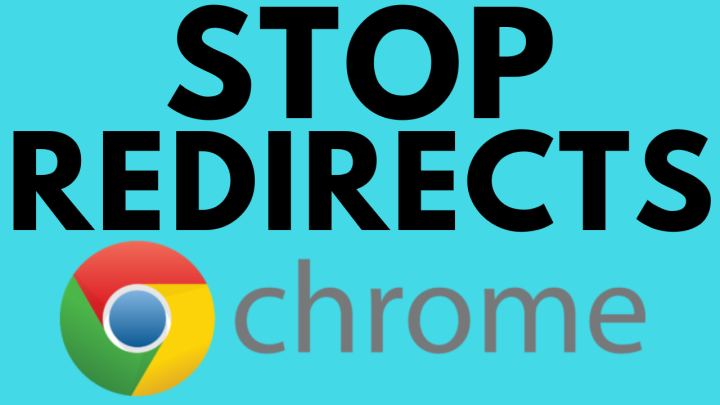
 Subscribe Now! 🙂
Subscribe Now! 🙂