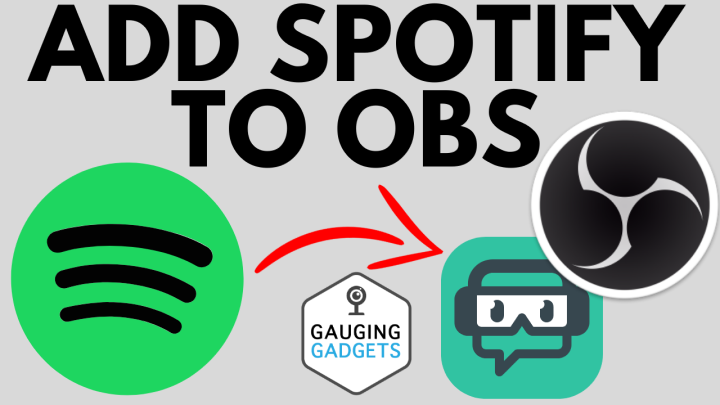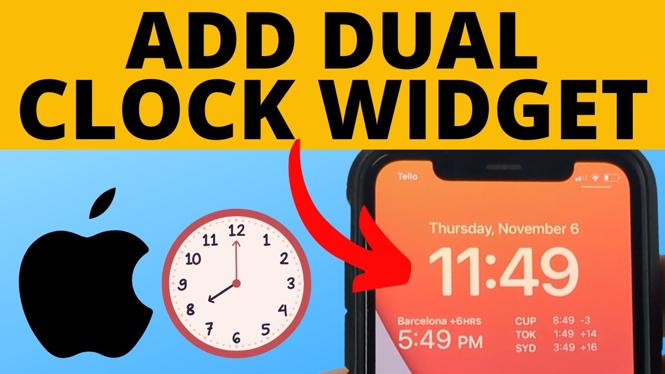How to Find Clipboard on Samsung Keyboard
In today’s fast-paced digital world, efficiently managing copied content is essential for productivity. Users of Samsung Galaxy phones and tablets will benefit from understanding how to access and utilize the clipboard feature on the Samsung Keyboard. This feature allows you to easily retrieve and manage your copied text and images, making it a vital tool for anyone who frequently uses their devices for communication, note-taking, or sharing information. Whether you need to recover an accidentally copied item or simply want to streamline your copy-and-paste actions, this tutorial will guide you through the process step-by-step.
Video Tutorial
Why You Might Be Looking for This Tutorial
As the use of mobile devices continues to rise, understanding the features of your device can significantly enhance your user experience. You might be searching for this tutorial for several reasons:
- To Quickly Access Copied Items: If you frequently copy text or images and want to access these items quickly, knowing how to find the clipboard can save you time.
- To Recover Lost Content: It’s easy to lose track of what you’ve copied. The clipboard allows you to retrieve previously copied items, which can be incredibly useful when working on documents or messages.
- To Improve Productivity: By mastering your clipboard, you can enhance your productivity, ensuring that you can efficiently copy and paste without hassle.
Steps to Access the Clipboard on Samsung Keyboard
Now that you understand why accessing the clipboard is beneficial, let’s look at the steps to find and use the clipboard feature on your Samsung Keyboard:
- Open an App with Text Input: Start by opening any application that allows text input, such as Messages, Notes, or a web browser.
- Activate the Samsung Keyboard: Tap on a text field to bring up the Samsung Keyboard.
- Access the Clipboard: On the keyboard, look for the clipboard icon, typically found in the upper right corner or next to the text input field. Tap this icon.
- View Copied Items: Once tapped, you’ll see a panel displaying various items you’ve copied recently. Scroll through this list to find the item you want to use.
- Paste Your Selection: Tap on the desired item, and it will automatically be pasted into your text input area.
- Manage Clipboard Items: You can long press on copied items to see options for deleting or pinning them to keep them for future use.
By following these steps, you can efficiently find and manage your clipboard on the Samsung Keyboard, making your mobile experience smoother and more productive.
More Samsung Phone Tips & Tutorials:
Discover more from Gauging Gadgets
Subscribe to get the latest posts sent to your email.


 Subscribe Now! 🙂
Subscribe Now! 🙂