Looking to gain more control of your Android phone / Tablet and enable the Developer Options? In this video I not only show you how to enable and show the developer settings, I also show you how to disable and hide them as well.
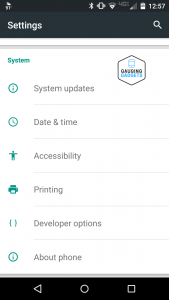 Gaining access to the developer mode on an android phone can yield a lot of power:
Gaining access to the developer mode on an android phone can yield a lot of power:
– rooting your android device through ADB or install a custom ROM in the USB debugging settings
– make your phone faster by turning off or speeding up animations under the Drawing settings
– create local desktop back ups of your phone
– Force-Enable FXAA For OpenGL Games
– Fake Your GPS Location
– Stay Awake While Charging
– Show Always-On-Top CPU Usage
How to enable Developer Options on your Android phone or tablet:
1. Go into the settings and find and select “About Phone”
2. Find the Build Number
3. Tap Build Number 7 times until the message “You are now a developer!” appears
4. Press the back button and go back to the main settings area. You should now see Developer Options
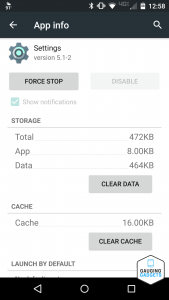 How to disable Developer Options on your Android phone or tablet:
How to disable Developer Options on your Android phone or tablet:
1. Find the App section in Settings
2. Push the to the right until you go to the All section of the apps.
3. Find and select the Settings app
4. Select to clear the data from the Settings App.
5. Now when you go back to your settings the Developer Settings will not be displayed
This tutorial for enabling and disabling developer options will work on all Android 4.2 jelly bean and above phones include : Samsung, HTC, Moto, Nexus, LG, OnePlus, Alcatel, Asus, Huawei, Nubia, and Android Tablets
Discover more from Gauging Gadgets
Subscribe to get the latest posts sent to your email.

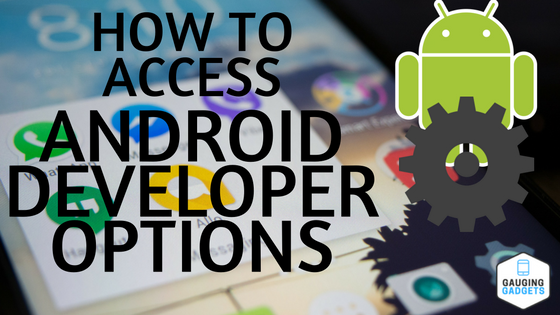

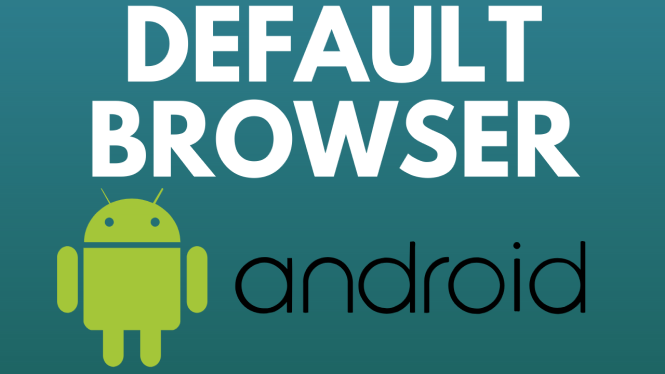
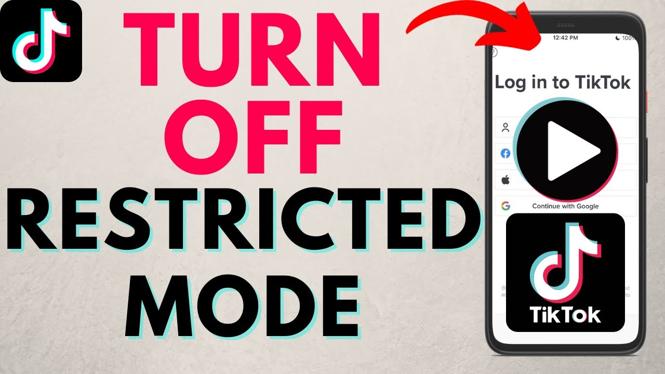
1 comment