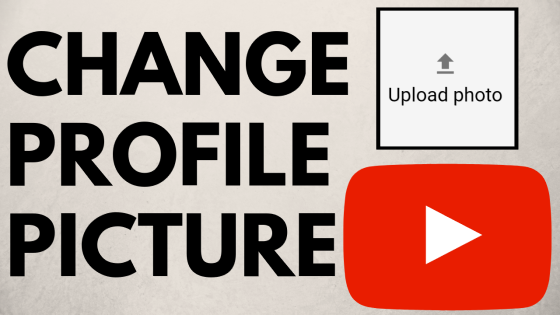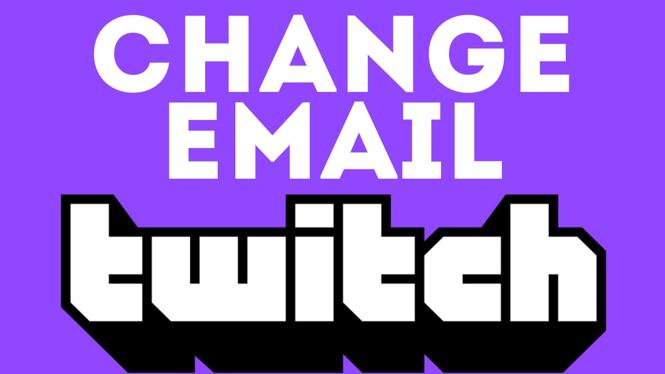How to Disable Gemini Opening When Holding Power Button on Android
Are you tired of Google Gemini launching every time you long-press the power button on your Android device? Many users experience frustration as this feature takes away from the traditional functions of the power button, such as accessing the power menu or initiating custom actions. Fortunately, there is a straightforward method to regain control over your device’s power button. In this blog post, we will guide you through the steps to disable Gemini from opening when you press and hold the power button on your Android phone. Whether you own an LG, Moto, OnePlus, ASUS, Samsung, or Pixel device, this tutorial will cover the necessary adjustments to your system settings or digital assistant options.
Video Tutorial
Why You Might Be Looking for This Tutorial
There are several reasons why you might want to disable the Gemini feature when you long-press the power button:
- Accessibility: Users who prefer the traditional power menu may find that the Gemini launch is an inconvenience.
- Efficiency: Regaining control of the power button can streamline your device usage and improve your overall efficiency.
- Custom Actions: If you have set up custom shortcuts for your power button, disabling Gemini will allow those actions to function as intended.
- Personal Preference: Some users simply prefer not to use Google Gemini and would rather have full control over their Android experience.
Step-by-Step Guide to Disable Gemini
Step 1: Open Settings
Unlock your Android device and navigate to the Settings app. This is usually represented by a gear icon on your home screen or app drawer.
Step 2: Access System Settings
Scroll down and select System or Advanced settings, depending on your device model. This section contains various options pertaining to your device’s system functions.
Step 3: Find Digital Assistant Settings
Look for an option labeled Digital Assistant or Assistant settings. This will lead you to the settings where you can adjust functions related to voice commands and button actions.
Step 4: Disable Gemini
Within the digital assistant settings, you should see options that pertain to how the assistant is triggered. Find the option that states something similar to Launch Assistant with Power Button. Disable this feature to prevent Gemini from launching on a long-press.
Step 5: Test Your Settings
To ensure that the changes were successful, long-press the power button again. You should now see the traditional power menu instead of Google Gemini.
Conclusion
Disabling Google Gemini from launching when long-pressing the power button is a simple yet effective way to enhance your Android experience. By following the steps outlined above, you can regain control of the functionality of your power button, allowing you to use it for its intended purpose or set it up for other custom actions. If you found this tutorial helpful, consider sharing it with others who may be experiencing the same issue.
More Android Tips & Tutorials:
Discover more from Gauging Gadgets
Subscribe to get the latest posts sent to your email.

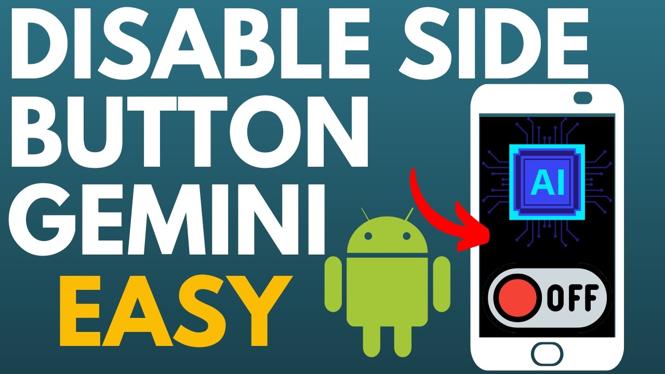
 Subscribe Now! 🙂
Subscribe Now! 🙂