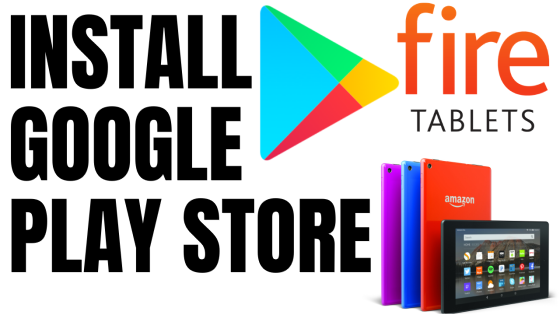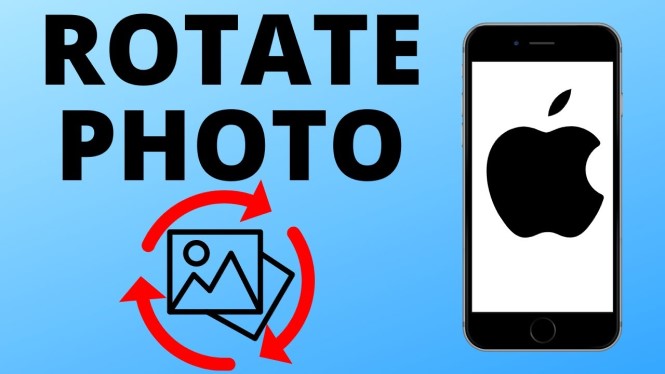How to reset Google Chrome without reinstall? In this tutorial, I show you how to completely reset the Google Chrome browser to default settings. This can fix any issues related to redirecting, changing of your search engine, or popups in Google Chrome.
Completely Reset Google Chrome Without Reinstall (Video Tutorial):
Follow the steps below to scan your computer for a virus with Google Chrome:
- Open the Google Chrome browser.
- Open the Chrome settings by first selecting the 3 dots in the top right of Chrome and then selecting Settings in the menu.
- In the left sidebar of the Chrome settings, select Advanced and then Reset and clear up.
- Once on Reset and clean up, select Clean up computer.
- To start the Google Chrome virus scan, select Find.
- Google Chrome will now check your system for any harm applications.
More Google Chrome Tips & Tutorials:
Discover more from Gauging Gadgets
Subscribe to get the latest posts sent to your email.

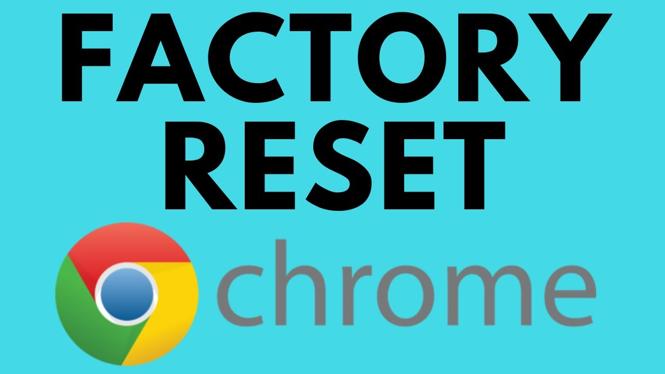
 Subscribe Now! 🙂
Subscribe Now! 🙂