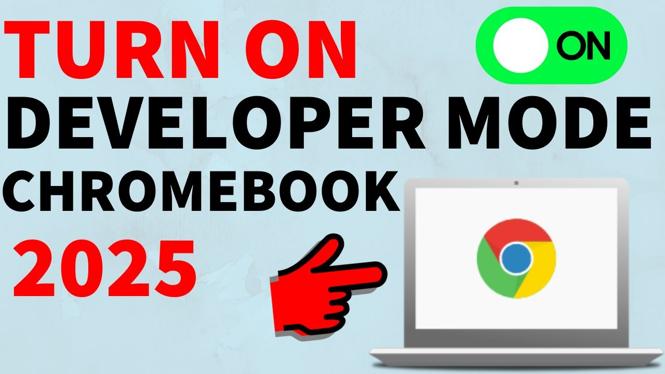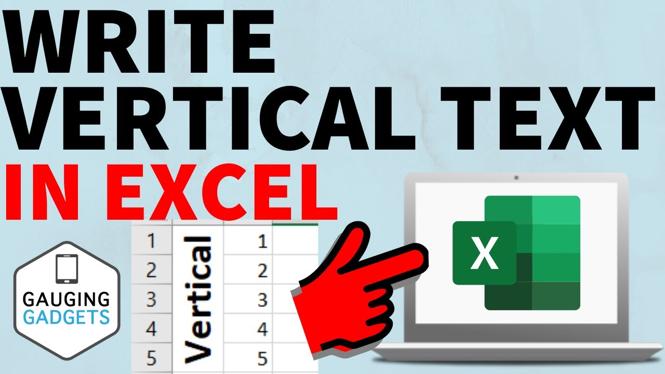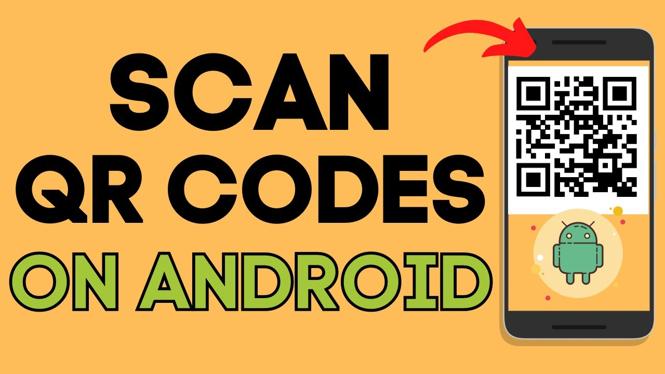How to add a custom photo widget in iOS 14? In tutorial, I show you how to add a custom photo widget to your iPhone or iPad home screen on iOS 14. With iOS 14 you can add a photo widget to your home screen using the default photo app but it won’t let you pick which pictures are display. Using Photo Widget app we can add any photo to our home screen in iOS 14. Let know in the comments if you have any questions while you add a custom photo widget in iOS 14.
How to Add Custom Photo Widget on iOS 14:
BONUS: How to Download and Install iOS 14 Tutorial:
Follow the steps below add custom photo widget to home screen:
- Download and install the custom photo widget to your iPhone or iPad. Get the Custom Photo Widget App: https://apps.apple.com/us/app/photo-widget-simple/id1530149106
- Open the custom photo widget app and add photo from your phone to the app. Up to 30 pictures are allowed.
- Long press the homescreen on your iPhone or iPad until a + symbol is shown in the top right.
- Select the + symbol then find and select the Photo Widget.
- Select your widget size and then select Add Widget.
- You have now added a custom photo widget to the homescreen of your iPhone or iPad on iOS 14.
More iPhone Tutorials:
Discover more from Gauging Gadgets
Subscribe to get the latest posts sent to your email.

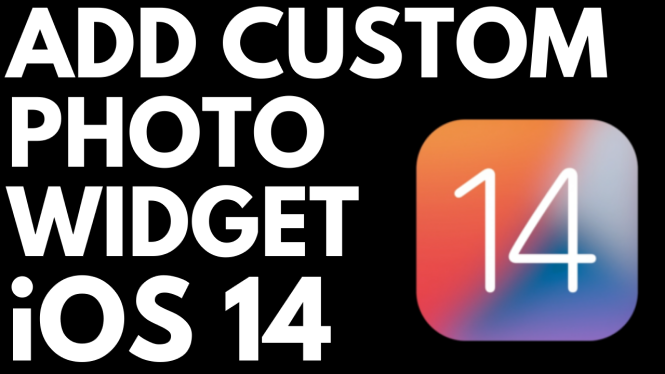
 Subscribe Now! 🙂
Subscribe Now! 🙂