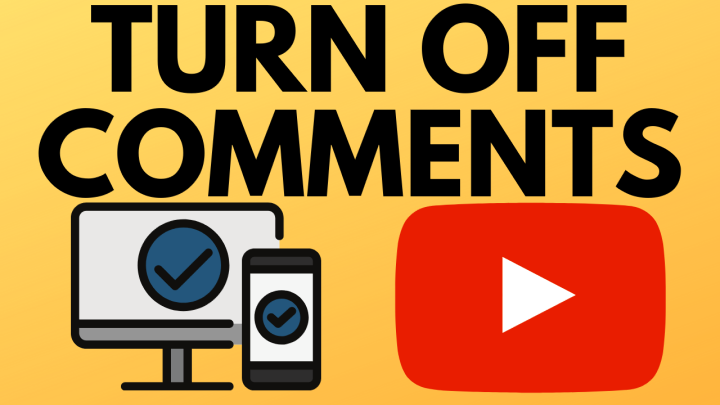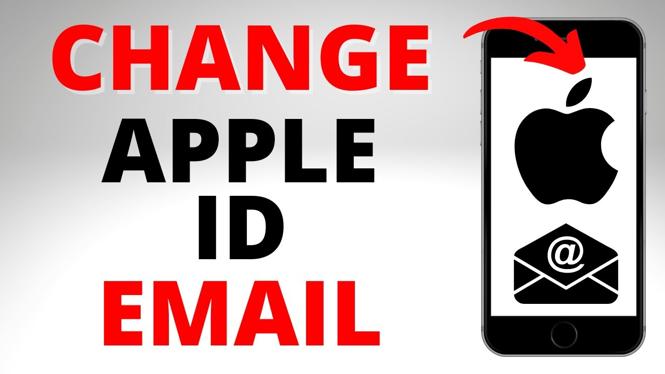How to hide likes and dislikes on YouTube videos? In this tutorial, I show you how to disable video ratings’ visibility on your YouTube videos 2021. Updating the viewer visibility settings on YouTube is extremely simple, and hide how many likes and dislikes a video has. Let me know in the comments if you have any questions while you turn off or on video ratings on YouTube.
How to Hide Likes & Dislikes on YouTube Videos (Video Tutorial):
Follow the steps below to hide likes and dislikes on a YouTube video:
- Log in to YouTube and select the video you like to hide likes and dislikes on.
- Select Edit Video. This should take you to YouTube Studio.
- Under Details scroll to the bottom of the page until you see Comments and ratings
- To hide likes and dislikes simply uncheck the box next to Show how many viewers like and dislike this video.
- Select Save.
- To ensure likes and dislike have been hidden, go back to Basic and select the video in question. The likes and dislikes for the video should now be hidden.
Follow the steps below to disable like and dislikes on a future video that hasn’t been posted:
- Open the video in https://studio.youtube.com
- Select the video that you would like to hide dislikes and select Details.
- Select More Options at the bottom.
- Scroll down to Comments and ratings, Ensure the checkbox next to Show how many viewers like and dislike this video is unchecked.
- Confirm this by returning to Basic and opening the video. The likes and dislikes for the video should now be hidden.
How to Disable likes and dislikes in the YouTube Studio app on your phone:
- Open the YouTube Studio app on your iPhone or Android phone.
- Open the app menu and select Videos.
- Open the video you want to disable likes and dislikes on and select the pencil at the top to edit the video details.
- In the video details select the tab at the top with the gear.
- Ensure the toggle switch next to Users can view ratings for this video and then select Save.
More YouTube Tutorials:
Discover more from Gauging Gadgets
Subscribe to get the latest posts sent to your email.

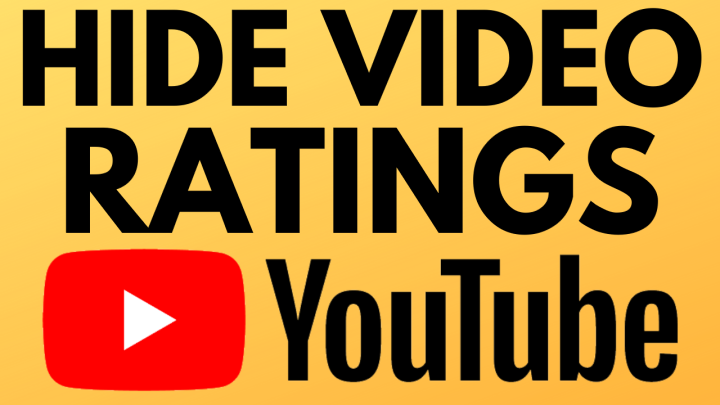
 Subscribe Now! 🙂
Subscribe Now! 🙂