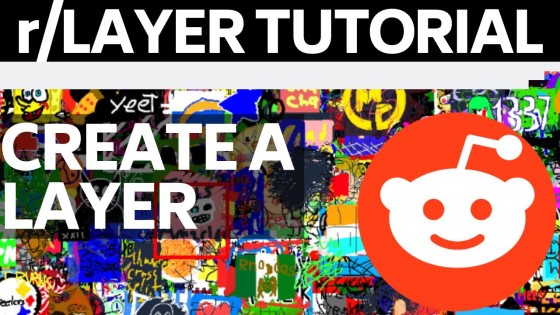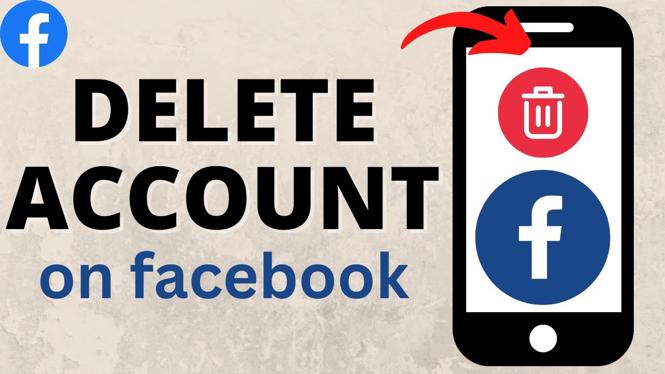How to save or download Discord profile picture? In this tutorial, I show you how to download any profile picture on Discord. This means you can save , copy, and download Discord profile pictures. To save a Discord profile picture we use the Google Chrome web developer tools. This lets us download any Discord PFP.
Save Discord Profile Picture (Video Tutorial):
Follow the steps below to download profile pictures in Discord:
- Open Discord in the browser on your PC, Macbook, or Chromebook.
- Select the 3 dots located in the top right of Chrome to open the menu. In the menu select More Tools.
- In More Tools, select Developer Tools.
- In the developer tools select Network in the top menu.
- Then in the textbox labled filter type “avatar”
- Refresh the Discord website. You will now see all the Discord profile pictures appear.
More Discord Tips & Tutorials:
Discover more from Gauging Gadgets
Subscribe to get the latest posts sent to your email.

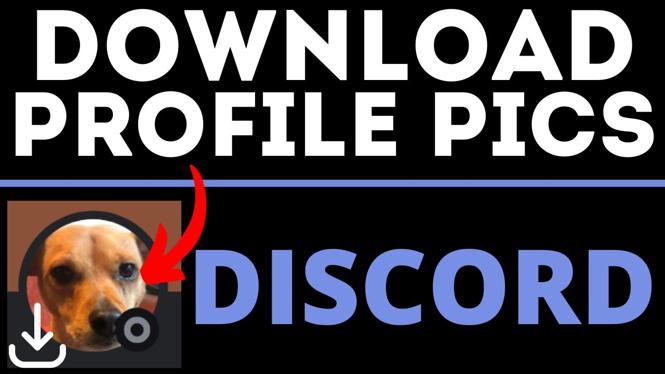
 Subscribe Now! 🙂
Subscribe Now! 🙂