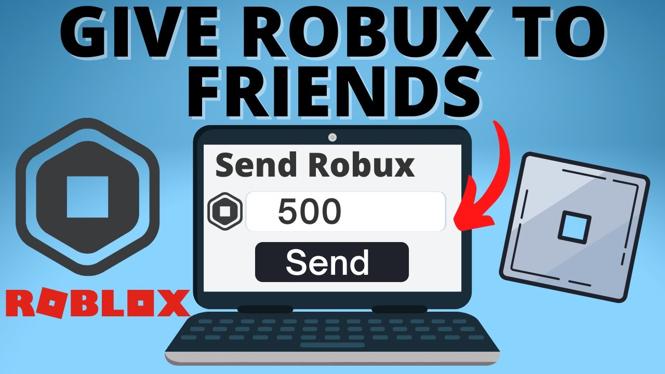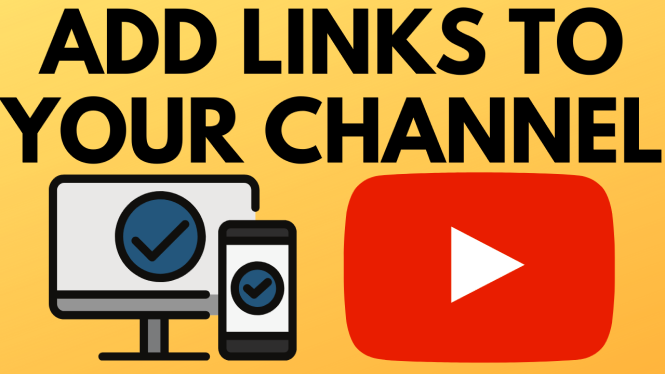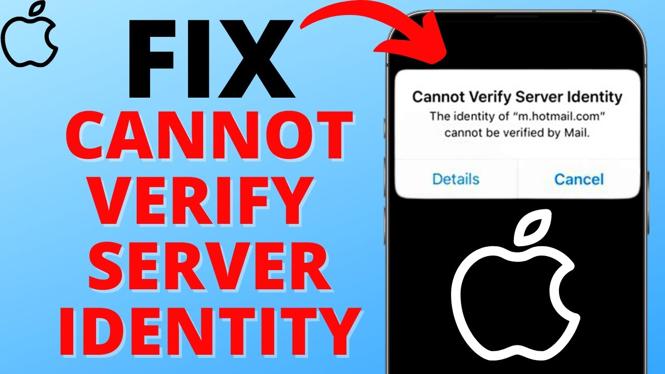How to disable mouse acceleration in Windows 10? In this tutorial, I show you how to how turn off Mouse Acceleration on a Windows 10 computer or laptop. Turning off mouse acceleration in Windows 10 can make your mouse more accurate and fix issues with your cursor overshooting targets. Let me know in the comments if you have any questions while you disable mouse acceleration in Windows 10.
How to Disable Mouse Acceleration in Windows 10 (Video Tutorial):
Follow the steps below to disable mouse acceleration Windows 10:
- Right click the Windows start button in the bottom left of your screen and in the menu, select Settings.
- In the Windows 10 setting search Mouse and select Mouse Settings.
- Scroll down in the Mouse settings, and select Additional Mouse Options.
- This will open Mouse Properties. In the top menu, select Pointer Options.
- Turn off Mouse Acceleration by unchecking the box next to Enhance pointer precision.
More Windows 10 Tutorials:
Discover more from Gauging Gadgets
Subscribe to get the latest posts sent to your email.


 Subscribe Now! 🙂
Subscribe Now! 🙂